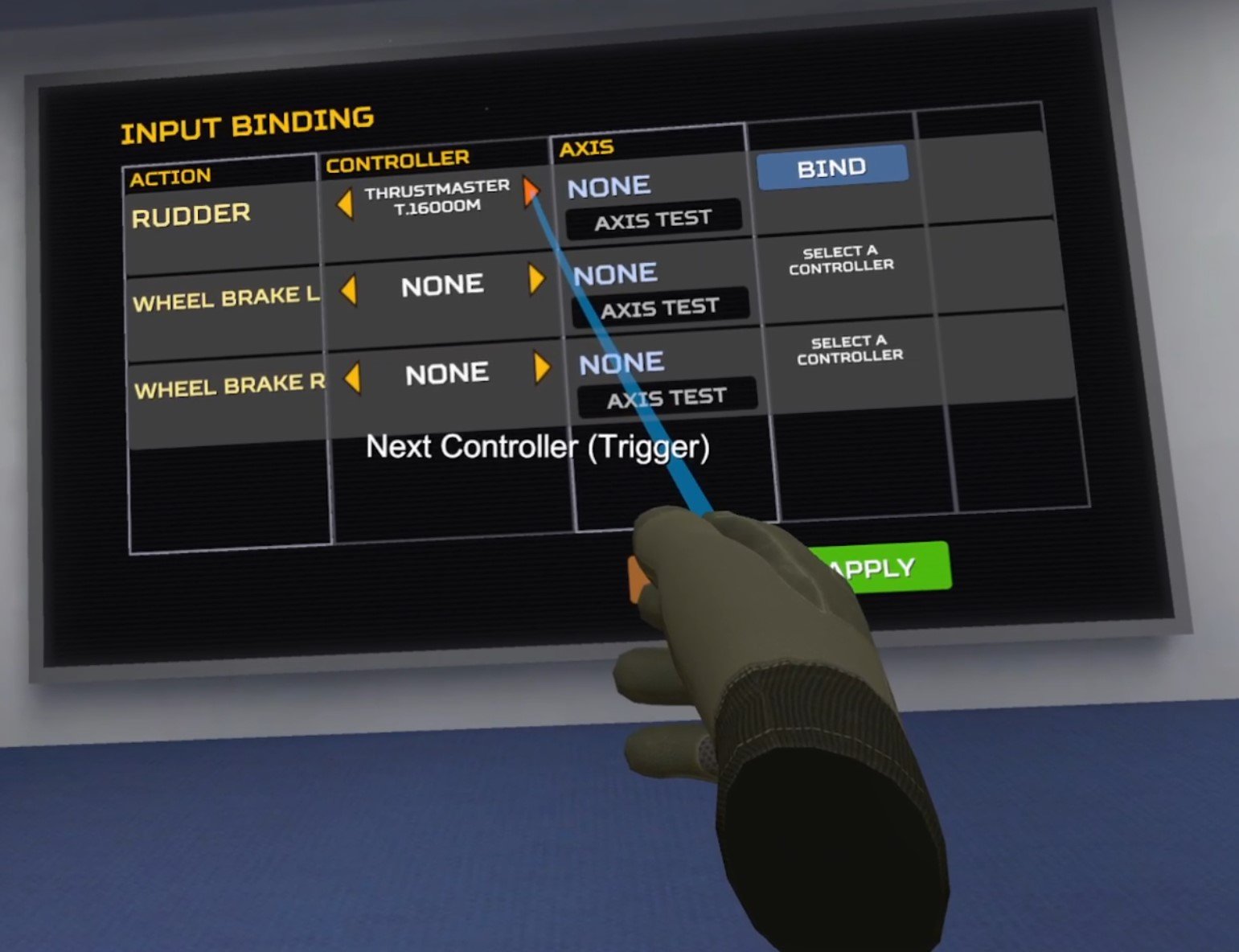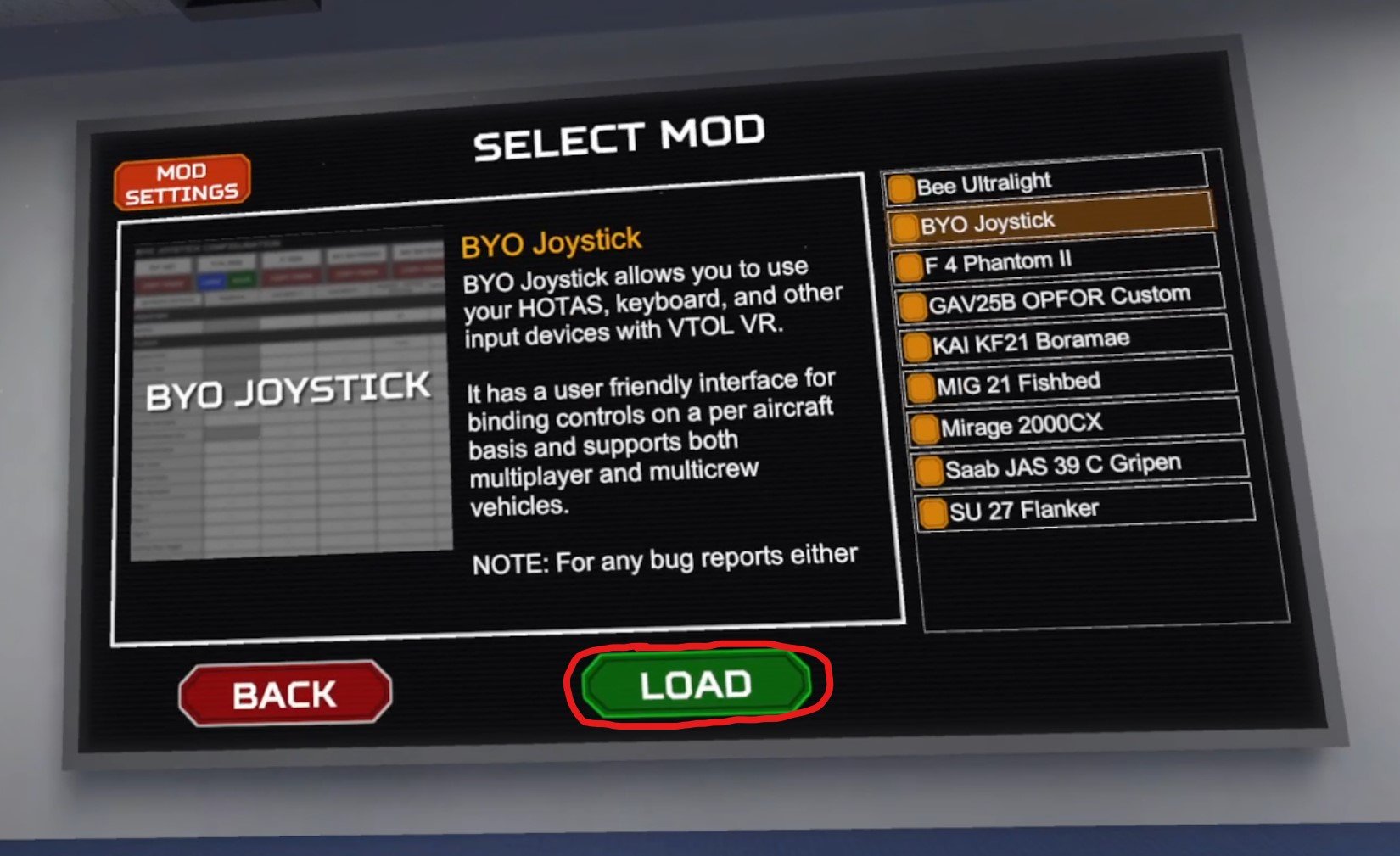How To Use HOTAS In VTOL VR
Despite being a VR flight simulator that lets you use all of the controls of its many planes with just hand controls, VTOL VR does come with some built in HOTAS (Hands On Throttle And Stick) support.
There are also some mods out there that also add additional VTOL VR HOTAS support, though they are mods that may or may not function as intended.
So does VTOL VR support HOTAS? Yes, but just for the rudder and left and right wheel breaks. This very limited support is due to the game being much more straightforward to play using its fantastic VR hand controls to interact with the cockpit. That’s the entire point of the game, and what differentiates it from other flight simulators like DCS.
So here’s how to use VTOL VR HOTAS controls both with built in support, and also with a mod.
VTOL VR HOTAS - Setting Up Rudder Pedals
Setting up rudder and break pedals in VTOL VR is very straightforward and easy, since it’s a feature built into the game. You shouldn’t have any compatibility problems with it.
Once you start VTOL VR hit the Start button in the carrier start menu and then click on the “SETTINGS” button in the main menu that follows.
The Settings button on the VTOL VR main menu.
Once you’re in the settings menu that follows click on the “CONTROLS” button on the top, and you’ll see a menu with a variety of controls options.
The one we are interested in to set up HOTAS rudder controls for VTOL VR is the “Hardware Control Rudder” button. Click on it to turn it on.
Turning the HOTAS Hardware Control Rudder on in VTOL VR.
It’s not that simple though. There’s still a little more setup to do. See that “BINDINGS” button in the bottom left of the screen? Click on that now.
You’ll get an entirely new menu that lets you bind the inputs for the Rudder and both Wheel Breaks to a HOTAS controller, preferably rudder pedals.
Make sure your HOTAS pedals are connected and recognized by your PC. You can then select a controller by pressing one of the arrows next to the desired action to bind in the “CONTROLLER” column.
These built in VTOL VR HOTAS features work extremely well.
You can use any sort of HOTAS hardware controller for these actions in VTOL VR, you’ll see in this example that the controller is actually a joystick.
With your desired controller selected click the blue “BIND” button to the right. The screen will say “MOVE THE RUDDER AXIS” so do so by hitting one of your pedals.
Once VTOL detects the input then you can test it by looking at the “AXIS TEST” box. One or the other side will fill up with a yellow bar the more you press on the corresponding right or left axis.
A HOTAS rudder successfully set up in VTOL.
That’s that. Click the “APPLY” button in the bottom right and hop into any of VTOL VR’s many planes to test out your HOTAS rudder controls.
You Probably Shouldn’t Use VTOL VR HOTAS Mods
Of course you might be thinking that just adding physical rudder pedals isn’t enough. You want the feel of a real throttle and joystick while you’re playing VTOL VR.
This is a sentiment especially common among players migrating to this fantastic VR game from other games like DCS World that require HOTAS controls to be playable.
While it can be possible to use mods to use your physical HOTAS controls in VTOL VR, it comes highly recommended both here on Reality Remake, and by many members of the VTOL community that you try using the VR controls first.
Adding physical rudder pedals is great because they use your untracked feet that don’t interfere with the rest of the Virtual Reality cockpit. Adding physical controls that use your actual hands sounds great in theory but falls apart in practice when playing VTOL VR.
You’ll want to make sure a table isn’t in your way when you want to reach these controls in the game.
You’ll need somewhere to put your physical joystick and throttle and well… physical objects will interfere with your ability to reach for the virtual MFDs and other buttons inside of the game. You’ll also have to put down your VR touch controllers to use your HOTAS controls with your hands.
So that means the only viable way to use VTOL VR HOTAS is to use only HOTAS controls and not use VR hand controls at all. If this is what you want to do then hopefully the HOTAS mod shown here will help.
Still, all of the few available HOTAS mods are unreliable and may or may not function depending on the hardware that you have. So please try the game without HOTAS or with just physical rudder pedals before you go down this path. VTOL VR is truly wonderful if you play it as intended.
A VTOL VR HOTAS Mod To Try
If you are truly committed to using HOTAS in VTOL VR then here is a very recently updated VTOL VR HOTAS mod to try. It’s called BYO Controller.
To use it you’ll first have to install the VTOL VR Mod Loader and install the mod via the VTOL VR Mods website. There is already a comprehensive guide on how to install VTOL VR Mods, but here is a short version as well.
Download the Mod Loader from the VTOL VR Modding Website.
Start the Mod Loader .exe and point it to your VTOL VR Installation automatically with the detect button, or manually with the browse button. The path by default should be C:\Program Files\Steam\steamapps\common\VTOL VR\
Then go to the browser page for the mod you want to install on the website. Click the “One Click Install” button and click OK on the popup to allow the VTOL VR modding website to install the mod on your local mod loader.
Run VTOL VR from the mod loader.
Those are the basics, and the mod you’ll want to install for VTOL VR HOTAS is the BYO Joystick Mod.
Once you install this mod and start the game click on the “MODS” button in the main menu, select the BYO Joystick mod in the menu and click “LOAD” at the bottom.
Loading the BYO Joystick mod in the VTOL VR mod menu.
Now lift the headset up and look at your PC monitor, the HOTAS configuration menu should be up on your screen.
Here you can see a column for each detected HOTAS device. Here you can see a connected Joystick and Throttle. As in any other HOTAS game click on the empty space for each flight action to bind a key, and hit the “DETECT” button. Then move the controller on the desired access (or press the desired button) to bind the key.
Setting up HOTAS controls in VTOL VR using the mod.
You’ll notice that there are A LOT of keys to bind, which normally are all easily accessible using VR hand controls in your cockpit.
BYO Joystick lets you save a different configuration for each type of plane and seat in the game, and you can copy configurations from one to another.
Beware that this and other HOTAS mods are very finicky and break often with updates to the game. There’s no guarantee your hardware will be supported, and that this mod will continue to work in the future.
Use at your own risk. You may need to run the game, set up the mod, and then restart to get it to work. It may not work for no apparent reason, or due to an update, or due to the hardware you are using.
Anyhow that’s how to use VTOL VR HOTAS, hopefully you won’t have to. Either way, enjoy the game!