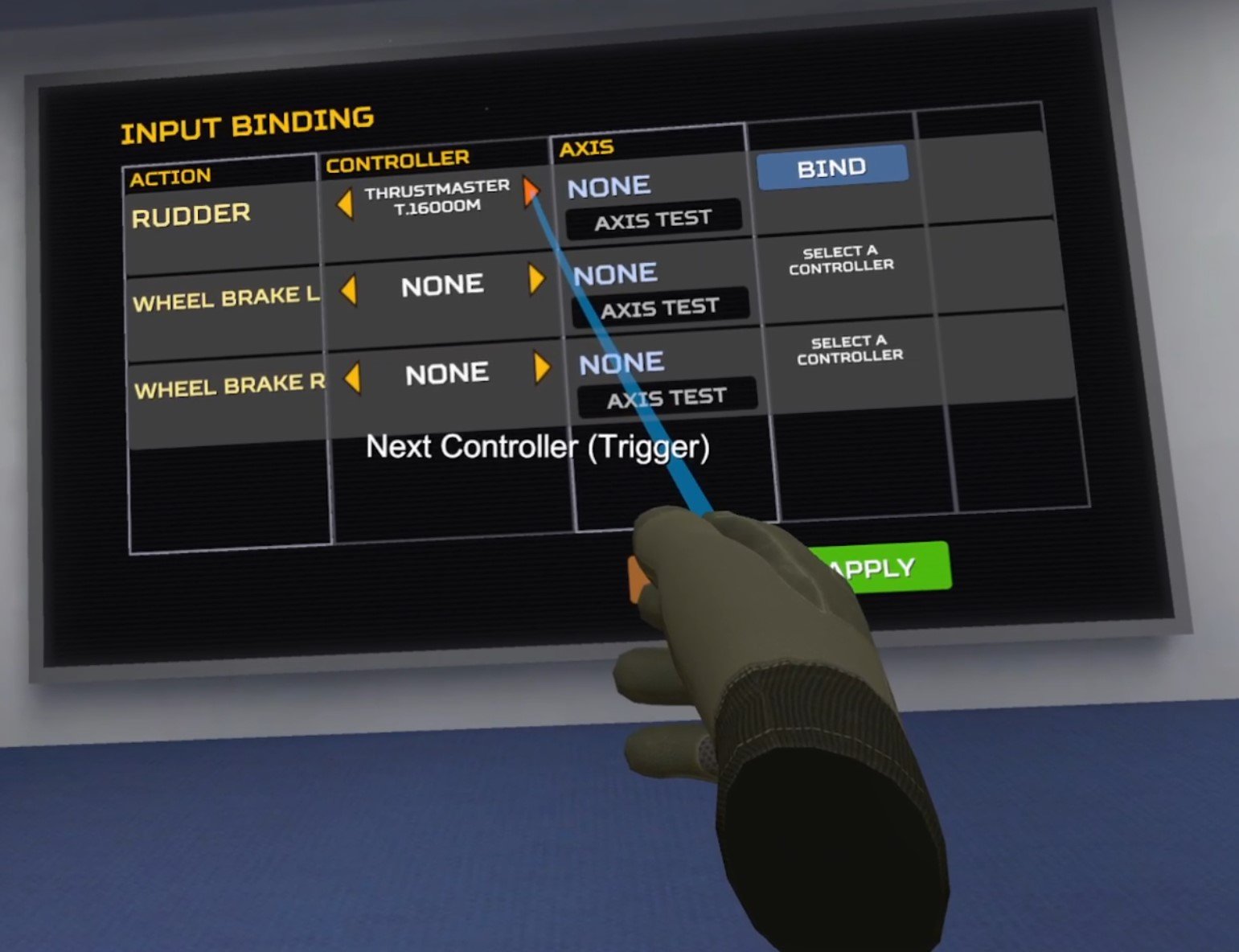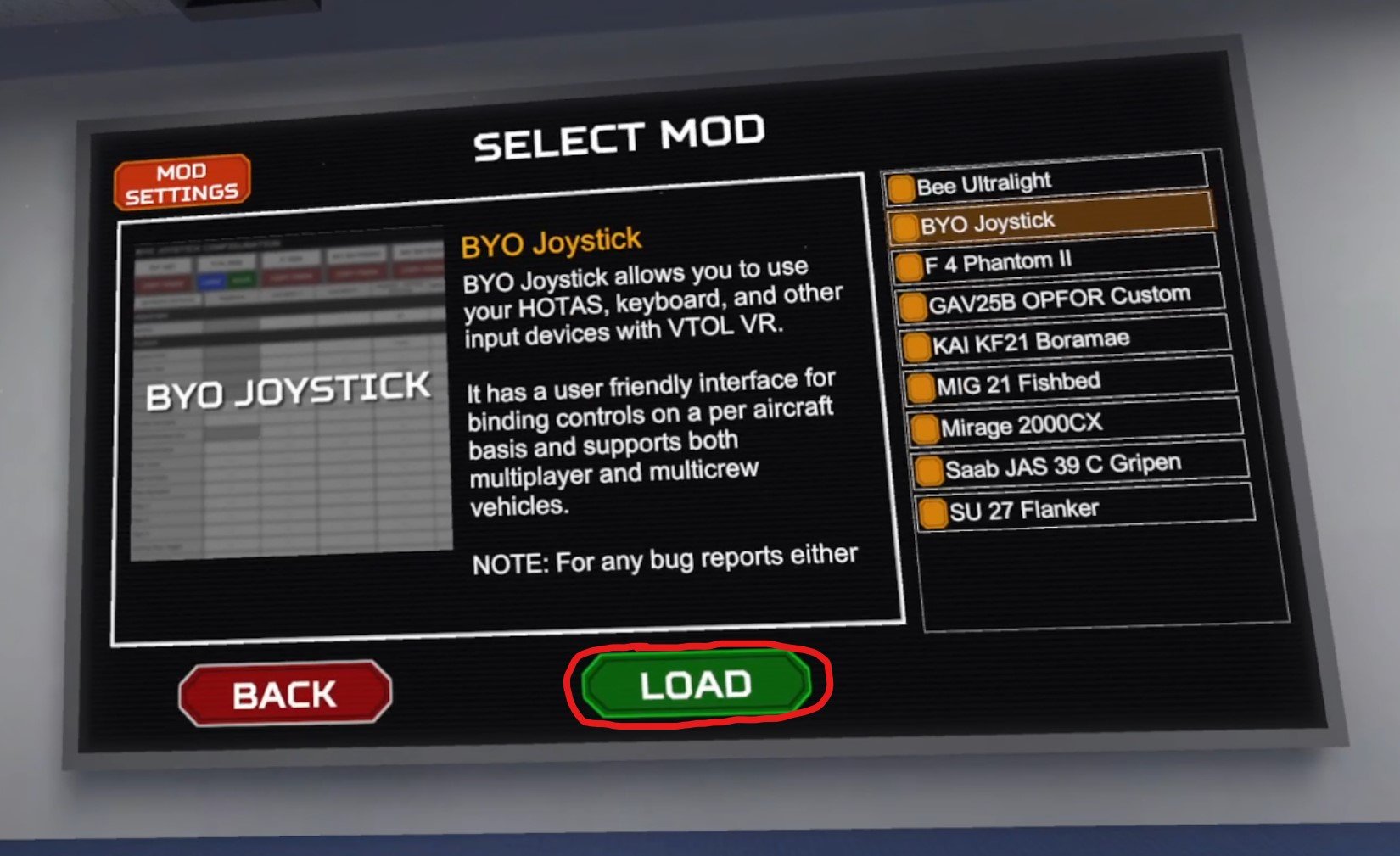How To Use HOTAS In VTOL VR
Despite being a VR flight simulator that lets you use all of the controls of its many planes with just hand controls, VTOL VR does come with some built in HOTAS (Hands On Throttle And Stick) support.
There are also some mods out there that also add additional VTOL VR HOTAS support, though they are mods that may or may not function as intended.
So does VTOL VR support HOTAS? Yes, but just for the rudder and left and right wheel breaks.
Despite being a VR flight simulator that lets you use all of the controls of its many planes with just hand controls, VTOL VR does come with some built in HOTAS (Hands On Throttle And Stick) support.
There are also some mods out there that also add additional VTOL VR HOTAS support, though they are mods that may or may not function as intended.
So does VTOL VR support HOTAS? Yes, but just for the rudder and left and right wheel breaks. This very limited support is due to the game being much more straightforward to play using its fantastic VR hand controls to interact with the cockpit. That’s the entire point of the game, and what differentiates it from other flight simulators like DCS.
So here’s how to use VTOL VR HOTAS controls both with built in support, and also with a mod.
VTOL VR HOTAS - Setting Up Rudder Pedals
Setting up rudder and break pedals in VTOL VR is very straightforward and easy, since it’s a feature built into the game. You shouldn’t have any compatibility problems with it.
Once you start VTOL VR hit the Start button in the carrier start menu and then click on the “SETTINGS” button in the main menu that follows.
The Settings button on the VTOL VR main menu.
Once you’re in the settings menu that follows click on the “CONTROLS” button on the top, and you’ll see a menu with a variety of controls options.
The one we are interested in to set up HOTAS rudder controls for VTOL VR is the “Hardware Control Rudder” button. Click on it to turn it on.
Turning the HOTAS Hardware Control Rudder on in VTOL VR.
It’s not that simple though. There’s still a little more setup to do. See that “BINDINGS” button in the bottom left of the screen? Click on that now.
You’ll get an entirely new menu that lets you bind the inputs for the Rudder and both Wheel Breaks to a HOTAS controller, preferably rudder pedals.
Make sure your HOTAS pedals are connected and recognized by your PC. You can then select a controller by pressing one of the arrows next to the desired action to bind in the “CONTROLLER” column.
These built in VTOL VR HOTAS features work extremely well.
You can use any sort of HOTAS hardware controller for these actions in VTOL VR, you’ll see in this example that the controller is actually a joystick.
With your desired controller selected click the blue “BIND” button to the right. The screen will say “MOVE THE RUDDER AXIS” so do so by hitting one of your pedals.
Once VTOL detects the input then you can test it by looking at the “AXIS TEST” box. One or the other side will fill up with a yellow bar the more you press on the corresponding right or left axis.
A HOTAS rudder successfully set up in VTOL.
That’s that. Click the “APPLY” button in the bottom right and hop into any of VTOL VR’s many planes to test out your HOTAS rudder controls.
You Probably Shouldn’t Use VTOL VR HOTAS Mods
Of course you might be thinking that just adding physical rudder pedals isn’t enough. You want the feel of a real throttle and joystick while you’re playing VTOL VR.
This is a sentiment especially common among players migrating to this fantastic VR game from other games like DCS World that require HOTAS controls to be playable.
While it can be possible to use mods to use your physical HOTAS controls in VTOL VR, it comes highly recommended both here on Reality Remake, and by many members of the VTOL community that you try using the VR controls first.
Adding physical rudder pedals is great because they use your untracked feet that don’t interfere with the rest of the Virtual Reality cockpit. Adding physical controls that use your actual hands sounds great in theory but falls apart in practice when playing VTOL VR.
You’ll want to make sure a table isn’t in your way when you want to reach these controls in the game.
You’ll need somewhere to put your physical joystick and throttle and well… physical objects will interfere with your ability to reach for the virtual MFDs and other buttons inside of the game. You’ll also have to put down your VR touch controllers to use your HOTAS controls with your hands.
So that means the only viable way to use VTOL VR HOTAS is to use only HOTAS controls and not use VR hand controls at all. If this is what you want to do then hopefully the HOTAS mod shown here will help.
Still, all of the few available HOTAS mods are unreliable and may or may not function depending on the hardware that you have. So please try the game without HOTAS or with just physical rudder pedals before you go down this path. VTOL VR is truly wonderful if you play it as intended.
A VTOL VR HOTAS Mod To Try
If you are truly committed to using HOTAS in VTOL VR then here is a very recently updated VTOL VR HOTAS mod to try. It’s called BYO Controller.
To use it you’ll first have to install the VTOL VR Mod Loader and install the mod via the VTOL VR Mods website. There is already a comprehensive guide on how to install VTOL VR Mods, but here is a short version as well.
Download the Mod Loader from the VTOL VR Modding Website.
Start the Mod Loader .exe and point it to your VTOL VR Installation automatically with the detect button, or manually with the browse button. The path by default should be C:\Program Files\Steam\steamapps\common\VTOL VR\
Then go to the browser page for the mod you want to install on the website. Click the “One Click Install” button and click OK on the popup to allow the VTOL VR modding website to install the mod on your local mod loader.
Run VTOL VR from the mod loader.
Those are the basics, and the mod you’ll want to install for VTOL VR HOTAS is the BYO Joystick Mod.
Once you install this mod and start the game click on the “MODS” button in the main menu, select the BYO Joystick mod in the menu and click “LOAD” at the bottom.
Loading the BYO Joystick mod in the VTOL VR mod menu.
Now lift the headset up and look at your PC monitor, the HOTAS configuration menu should be up on your screen.
Here you can see a column for each detected HOTAS device. Here you can see a connected Joystick and Throttle. As in any other HOTAS game click on the empty space for each flight action to bind a key, and hit the “DETECT” button. Then move the controller on the desired access (or press the desired button) to bind the key.
Setting up HOTAS controls in VTOL VR using the mod.
You’ll notice that there are A LOT of keys to bind, which normally are all easily accessible using VR hand controls in your cockpit.
BYO Joystick lets you save a different configuration for each type of plane and seat in the game, and you can copy configurations from one to another.
Beware that this and other HOTAS mods are very finicky and break often with updates to the game. There’s no guarantee your hardware will be supported, and that this mod will continue to work in the future.
Use at your own risk. You may need to run the game, set up the mod, and then restart to get it to work. It may not work for no apparent reason, or due to an update, or due to the hardware you are using.
Anyhow that’s how to use VTOL VR HOTAS, hopefully you won’t have to. Either way, enjoy the game!
Blade And Sorcery Golem Boss Fight Guide And Tips
Having trouble with Blade and Sorcery’s Golem Boss Fight? Well you wouldn’t be the only one.
The golem boss, lovingly named Hector by the community, is an opponent you will have to defeat quite a few times in Blade & Sorcery.
Luckily I’ve got a guide and some tips here on fighting the Blade & Sorcery boss golem so that you can upgrade your crystals and progress further in the game.
Having trouble with Blade and Sorcery’s Golem Boss Fight? Well you wouldn’t be the only one.
The golem boss, lovingly named Hector by the community, is an opponent you will have to defeat quite a few times in Blade & Sorcery.
Why? Because you will need to defeat this Blade and Sorcery boss every time you want to get a new crystal to upgrade your magic. You might as well get good at fighting the golem boss, because you’ll be doing it a lot.
Luckily I’ve got a guide and some tips here on fighting the Blade & Sorcery boss golem so that you can upgrade your crystals and progress further in the game.
How To Defeat The Blade And Sorcery Golem Boss
You need to destroy each of the pink crystals found on the golem’s body to destroy it. They shine pretty brightly, so when you see them you’ll know it.
The Blade & Sorcery Golem Boss. Also known as Hector.
These crystals can be located all over the golem. Some are on his upper legs, while others can be on his torso, upper arms, and even his back.
These crystals can be smashed with anything, even your bare fists if you hit them enough times, but a single hit with a blunt object will do just as fine.
While you can destroy some of the crystals by just jumping up and swinging a weapon overhead, like those on the golem’s legs, you’d have to actually climb up the golem’s arms and back to reach others.
It doesn’t end there though. You’ll notice that some of the crystals are also covered in a strange energy barrier. These barriers can’t be smashed. After you’ve destroyed a few of the crystals on the golem’s body you’ll need to look around the arena and find a big glowing blue crystal.
One of the blue crystals you will have to break to remove the shields from some of the golem’s crystals.
There are several of these throughout the arena, but only one will be revealed at a time. The others will be covered with a magical barrier. Once you find the crystal then smash it.
Some are easy to get to and can be smashed with a fist or melee weapon, while others may force you to climb to get close to them. You can always break those from afar with ranged attacks. If you don’t want to, or can’t, do that, there will always be something climbable that can get you close enough to smash it.
Once the blue crystal is smashed one of the golem’s pink crystals will lose the barrier protecting it, and the golem will also crouch down and be temporarily stunned. Run over to the golem quickly and take this opportunity to smash one of the crystals in a hard to reach area, like on its back.
After you break a blue crystal the boss will be stunned for a few seconds.
Once all of the pink crystals are smashed the golem will kneel down and not get back up. Hit its face to reveal the crystal beneath and pull the crystal out of its head to defeat it.
A once closed door will open in the chamber that you fight the golem in, go through that door and you can place the crystal on a pedestal and choose what kind of crystal you want. Then step on the glowing circle nearby to teleport back home.
Once you defeat the Blade and Sorcery boss you can get a crystal of any kind you like.
Equipment Tips For The Blade And Sorcery Boss Golem Fight
As with any boss fight in any game it’s important to show up prepared not only with knowledge (which is why you’re reading this article) but also with the right ingame equipment to tilt the chances of success in your favor.
Even if you showed up the golem boss fight with no weapons at all you will be relieved to know that there are a few pieces of equipment to be found within the arena itself. Just to the right of the gravity lift that you fall into the arena on you’ll find a spear and shield lying on the ground.
This shield and spear are great free weapons in the boss arena.
The shield isn’t particularly useful the first few times you fight the golem, but the golem does get more dangerous the more times you defeat him.
Later on they will develop a long ranged lighting beam attack that you can reflect with the shield. You can use the reflected beam to destroy the golem’s crystals as well. The shield can also be helpful in deflecting the golem’s other attacks.
You can reflect the golem’s lightning beam with a shield.
The spear isn’t ideal, but it is also useful as a means to smash the boss’s crystals by just hitting them with the shaft of the spear like it’s just a long club.
You’ll also notice that on either side of the arena there are these bowls inlaid into the walls that are full of lightning. Next to each of them is a bow and a quiver of arrows.
There are two free bows and quivers of arrows in the Blade and Sorcery golem boss arena.
Dip the arrow into the lightning to charge it. Then fire it with the bow. The arrow will become a homing arrow that will home in on the nearest crystal. It’s not very smart though, so if another piece of the golem is in the way the homing arrow will just bounce off.
Also keep in mind that the lightning won’t stick to the arrowhead for long, so you have to fire it quickly before it wears off. You can use these arrows to hit the golem’s pink crystals from afar, or destroy the big blue crystals that are in hard to reach places without having to climb to them.
The biggest drawback to relying on using ranged weapons is how limited your ammunition is, with just about forty arrows total being present in the arena. Each crystal also won’t break with just a single hit from an arrow, you will have to hit the crystal multiple times.
These lightning arrows can be very useful to take out the Blade and Sorcery golem boss’s pink crystals from far away.
There is also a big ancient hammer to the found next to the central pillar in the arena. While it isn’t ideal it can also be used to smash crystals. The same goes for the sword found on top of the ridge just to the left of the entrance to the arena (you’ll have to climb up or take the ramp on the other side of it to get up there).
So, naturally, it’s better for you to bring in some more ideal weapons for yourself. I’ve found that the easiest weapons to use to quickly smash crystals are short blunt weapons like the club, trench mace, or flanged mace. A small axe can also be a great choice to quickly smash those crystals.
These can be easily wielded with one hand so that you can grab it from a weapon slot while you’re hanging on to the golem with your other hand. They will also smash a crystal in a single hit.
Smashing the crystals on the golem boss’s lower leg is easy and should be done first.
You could bring additional quiver of arrows if you like to use your bow to fight the golem. Bringing your own shield is unnecessary, but you should also consider your choice of magical crystals when fighting the golem.
For instance, once you have obtained two gravity crystals and combined them you can use gravity magic to launch yourself into the air, which is very useful for quickly getting to high places in the boss arena, or jumping on to the golem’s back.
You can also use gravity magic to deflect the boulders the golem throws at you. So if you want more help against this Blade and Sorcery boss then make sure to get gravity crystals whenever you can. It’s the most helpful magic for fighting the golem.
Using gravity magic to jump on to the Blade and Sorcery golem’s back.
If you can get some armor to prevent you taking as much damage that is also helpful, but not nearly as much as bringing healing items.
Bring as many healing items as you can. The more you bring then the longer you can stay in the fight, just make sure to use them when your health gets low and you see red. If you can’t afford armor or healing items you can always keep doing outposts and arena battles on the map until you can afford as many as you like.
Bringing the right items can make the Blade & Sorcery golem boss fight a lot easier.
Some Golem Boss Fight Tips
So we’ve gone through how to defeat Blade & Sorcery’s Golem Boss Fight (destroy their pink crystals, then destroy the blue crystals to remove the shield from the rest of the pink crystals).
We’ve also gone through what sort of equipment you should bring (a short club, tons of healing items, armor if possible, arrows if you prefer ranged attacks, gravity magic if possible).
Now for some more general tips that will help you stay alive in the boss fight arena and defeat the boss.
First of all, mobility is key in this boss fight. You don’t want to let the golem hit you by swinging his big arms or throwing a rock at you. The key to avoiding these attacks is mobility. Stay moving as much as possible. Remember to swing your arms to run. As long as you don’t stand still and keep your distance you will have an easy time avoiding most of the boss’s attacks.
This also applies when you’re climbing the body of the golem itself. The golem has a lot of handholds for you climb up him, but you can only grab on to him for a very short time before they throw you off. So make sure to climb as quickly as you can with both hands, before grabbing a weapon with just one of your hands to smash a crystal.
Right after you smash a crystal make sure to jump off of the golem and run away, because the golem will throw you off of him with damaging magic, like a blast of gravity or electricity. Though if you’re quick enough you can destroy two crystals at once before jumping off. It’s risky, but if you’re quick you can pull it off.
The golem using a gravity blast after one of its crystals is destroyed.
When you’re far away from the golem make sure to keep moving to avoid their ranged attacks, and when you’re close make sure to carefully pick your opportunity to jump on top of them and get at those crystals.
You can just jump up to hit the crystals on his lower back and legs, but you’ll need to use ranged attacks or climb to reach the upper crystals. If you get hit make sure to heal up at a safe distance before taking another shot.
You can even run to the other side of the big pillar in the center of the arena to buy yourself some time where you won’t have to dodge the golem’s ranged attacks. This can be especially useful when smashing the crystal near the ceiling there, since the boss will take a while to walk around and start attacking you again.
That’s about it! You won’t need to use all of these tactics to defeat the Blade and Sorcery boss fight, so take and use whatever fits your playstyle. Enjoy!
How To Get Contractors Showdown And Play On the Meta Quest 3 and 2
So you’ve heard about the amazing VR Battle Royale game Contractors Showdown and want to get in on the fun.
That’s awesome, and welcome to the best new VR Battle Royale Shooter there is. You’ve probably heard about how great this game is, and I can say from all of the fun I’ve had that there isn’t a Battle Royale quite like this one out there.
The movement is quick, and the shooting has a very good feel to it. Not to mention the map is huge, there are a ton of players, and there are so many different types of guns and equipment to try.
So you’ve heard about the amazing VR Battle Royale game Contractors Showdown and want to get in on the fun.
That’s awesome, and welcome to the best new VR Battle Royale Shooter there is. You’ve probably heard about how great this game is, and I can say from all of the fun I’ve had that there isn’t a Battle Royale quite like this one out there.
The movement is quick, and the shooting has a very good feel to it. Not to mention the map is huge, there are a ton of players, and there are so many different types of guns and equipment to try.
How To Play Contractors Showdown
Anyway, if you want to know how to get Contractors Showdown on your Meta Quest 3 then you’ve come to the right place. The same things said here apply to any Meta Quest device like a Meat Quest 2 or Pro as well.
Purchasing and installing Contractors Showdown on the Meta Quest is really easy. Here’s how to do so entirely in your Quest device, though you can also purchase the game through the Meta website or App on your phone before putting on your headset to install it. First put the headset on.
When you’re in your home screen you can open the store by hitting the orange button at the bottom with the shopping bag on it (when you point your controller pointer at it a bubble will show up saying “Meta Quest Store”).
Oh, and your headset will need to be connected to a WiFi network for this to work, so if you aren’t already then click on the WiFi icon on the left side of the menu bar to open your settings and connect to a WiFi network.
This orange button opens the Meta Quest store. You’ll need to go there to get Contractors Showdown.
At the top left of the store screen click on the magnifying glass search icon.
A little keyboard will show up below. Start typing “Contractors Showdown” into the search bar and hit the blue arrow to search for it.
Then click on the Contractors Showdown icon under “Apps.”
Searching for Contractors Showdown in the Meta Quest store.
Now you’ll be on the Contractors Showdown store page. There will be some more information about Contractors Showdown on it, and you could also hit the “View In Store” button to see a video about the game and some screenshots if you like.
If you’re reading this then you probably already know that you want Contractors Showdown. So hit the blue button that shows you the amount the game costs.
When you buy this game for the first time there won’t be “Gift” next to the price.
Unfortunately Contractors Showdown isn’t free. So you’re going to have to pay for it using a credit card. If you haven’t already linked a card to your account then you will be prompted to enter valid card information that can be charged for the purchase.
Once you’re done with that and you’ve purchased the game click the button on the right side of the menu bar that looks like a grid of 9 squares. This will take you to your app library.
You should now see an icon for Contractors Showdown in your library. If you don’t you can always search for it by clicking the magnifying glass icon in the top right and typing “Contractors Showdown” into the search bar.
If the icon is greyed out then point and click on it with your trigger to start installing, and then wait for the installation to complete.
Installing Contractors Showdown on a Meta Quest headset.
Once the game is installed just click on it again and you’ll find yourself in Contractors Showdown!
Now that you’re in the game there is an excellent tutorial that will show you the basics of how to play. That was how to get Contractors Showdown and how to play Contractors Showdown. Enjoy!
Payday 2 VR Review and Setup Guide
Payday 2 is part stealth game and part horde shooter, centered around letting you live a life of crime by executing various heists and robberies.
Of course, if you’re here then you’ve probably heard that Payday 2 has released a free DLC that allows anyone who owns the game to play it in Virtual Reality. Very exciting stuff, this isn’t another VR mod that may or may not function or convert all of the features of the game to Virtual Reality.
Nope, Payday 2 VR is actually a very well realized conversion of the flatscreen Payday 2 experience into Virtual Reality that unlike some other official VR ports has clearly been seen through to completion. However, that doesn’t mean this is a perfect conversion.
Payday 2 is part stealth game and part horde shooter, centered around letting you live a life of crime by executing various heists and robberies.
It’s a very unique premise for a horde shooter, and one that has made Payday 2 a popular game, coupled with its excellent and varied mechanics, wide ranging choice of equipment loadouts, and massive replayability.
Of course, if you’re here then you’ve probably heard that Payday 2 has released a free DLC that allows anyone who owns the game to play it in Virtual Reality. Very exciting stuff, this isn’t another VR mod that may or may not function or convert all of the features of the game to Virtual Reality.
Nope, Payday 2 VR is actually a very well realized conversion of the flatscreen Payday 2 experience into Virtual Reality that unlike some other official VR ports has clearly been seen through to completion. However, that doesn’t mean this is a perfect conversion.
So if you want to know more then keep reading this Payday 2 VR Review, and a brief bit at the end where I’ll give you a little guidance on running Payday 2 VR for yourself.
What You Do In Payday 2 VR
Payday 2 has a lot of shootouts
First, let’s get caught up on what this game is about. If you’re already a Payday 2 veteran on the flatscreen and are familiar with the game, feel free to skip to the next section where I get more specific on how well this game works in Virtual Reality.
So what do you do in Payday 2 VR? Well, it’s a heisting game, where you and three other players or AI bots form a team of criminals that undertake missions in a variety of urban locations ranging from night clubs to banks to jewelry stores.
The first thing you can do is case the joint. Walk around, avoid the notice of security guards, and if you can do it use stealth to steal what you’re there to steal and bring it back to your van without being noticed.
The stealthy approach often won’t work out, so you’ll have to put your mask on and “go loud.” This means a gunfight with whatever security is on the premises and waves of police that show up on the scene to stop you.
The action of Payday 2 is very in your face in Virtual Reality
Going loud is what makes the real meat of Payday 2. You’ll have to use whatever weapons and equipment are in your loadout to outsmart the cops and bring the loot to your getaway vehicle.
You’ve got a very impressive amount of health, but if you still take enough bullets to be brought down your teammates can help you back up, at least a few times. So a lot of the gameplay of Payday 2 VR comes down to shooting.
There are so many police after you in this game that they definitely qualify as a horde, and working together as a team (or solo with bots) to hold them off for long enough to get out with the goods is the core of the game unless you pull off a stealthy robbery.
How Payday 2 Translates To Virtual Reality
So now that you know what Payday 2 is all about, how well does it translate to VR?
Surprisingly well. The developers did a very good job in adding VR hand tracked touch controls to the game, and making all of the controls necessary to play Payday 2 easily navigatable and useful in Virtual Reality.
Payday 2 VR’s controls are very smooth and well put together
Your VR hands are exactly as you would expect them to be, the gloved hands of your chosen criminal, and your hands closely and smoothly track the physical location of your VR touch controllers with no lag.
Your left hand is for interacting with the world by doing things like picking up objectives, using items, and activating objectives. Meanwhile, your right hand is centered around weaponry. It holds your weapon, and pressing the trigger on that hand fires it. Luckily for left handed VR gamers, you can also reverse these hands in the settings menu, or by simply taking your weapon off of your belt with your left hand instead of your right.
That’s right you have a belt of sorts, though it’s made up of icons instead of the actual items you’d pick up, and on it you can switch between your primary and secondary weapons, select equipment to use, and basically access all of the items you normally would need to access in a game of Payday 2.
The belt that holds your items is very convenient in VR Payday 2
This utility belt might not be the most immersive but it definitely gets the job done and lets you access your items cleanly and easily by just grabbing them out of the air in front of your waist, and it can even be adjusted for comfort.
Speaking of comfort, the default movement style used by Payday 2 VR is teleportation movement, likely because this is the type of movement least likely to cause motion sickness in VR. Your off (default left) hand will have a cursor coming out of it that ends in a blue circle on the ground. Then you hold your right thumbstick forward to teleport to the circle.
Teleportation movement is very antiquated, though if you want to use that it is perfectly serviceable in Payday 2 VR, though most will probably want to switch the movement mode to the usual slide movement in the VR options menu (called “direct” there).
Using slide movement is recommended unless you get very bad motion sickness, and you can still do some limited teleporting as a “dash” move using the same cursor, though constantly seeing that cursor and circle coming out of your left hand does add some clutter to the world.
Also, you can’t set your movement direction to follow the direction your headset is facing. Instead, you must slide move in the direction that your offhand is facing, which is a very odd choice to not have in a modern VR game.
Changing the movement mode to slide (aka direct) movement in Payday 2 VR
The controls and interface are generally great for a VR mode integrated into a flatscreen game, but there are a few downsides. For instance, a lot of interactions are mapped to your weapon hand’s thumbstick, like throwing throwables (such as grenades) or changing the fire mode on your weapon.
It’s a lot of clutter to have on a single thumbstick, so using it in the heat of combat is confusing and often frustrating when you select the wrong option. Also, some interactions, such as climbing ladders, are a little strange. When climbing a ladder you get on the ladder not by hovering over it with your left hand and pressing grip as you would to interact with any other object, but by pushing in the left thumbstick. Then to climb up you keep pushing the left thumbstick.
Also, you can only snap turn your character by pressing the A or X buttons. So this Virtual Reality port does show its age in some ways, but also tries to fit a lot of inputs in the small number of buttons provided by a VR controller.
Luckily most objects in Payday 2 VR are more straightforward, and once you learn how to use them the few that are strange, like ladders, are easy to get used to.
Otherwise, the only difficulties that VR adds to the game are the occasional clipping issues, which will make your screen go black until you get back into a valid position, for instance when you walk into a wall at an add angle or inside of an NPC or player. These are sometimes quite annoying, but are generally avoidable.
After some time playing the game, I did experience one crash, but they were not common.
The Fun of Virtual Reality Payday 2
So VR Payday 2 controls well, and despite a few issues is generally easy to learn and use. So does Virtual Reality make the experience of pulling off the ultimate heist better?
Of course it does! Payday 2 is a first person shooter at heart, and boy do first person shooters translate well to VR. The action is all the more in your face in Virtual Reality, and the ability to freely turn and look using your actual body and head serves to put you into the shoes of your character so much more than just moving a mouse to look around.
Check out the carnage!
The same goes for the hand controls that I’ve already told you are pretty well implemented and smooth.
Aiming by looking down the actual sights of your weapon and shooting with your actual hands is a ton more fun in VR than just clicking on a screen, though as I’ve mentioned the implementation is not perfect.
There are no manual reloads in Payday 2 VR, you reload automatically by just clicking a button, and while you can grip a weapon in both hands in this game the hands don’t have special positions for grabbing each individual weapon, so they just sort of hover near the grab point.
The biggest downside to the action in Virtual Reality Payday 2 is that the weapons lack punch and feel a bit weak.
You’re actually just as well off aiming a two handed weapon like a rifle, or even a pistol, with just a single hand. The weapons don’t feel very impactful while you’re firing them and sort of come across more as airsoft guns than actual weapons.
Still the automatic reloads and lack of recoil on the weapons probably serve to not make playing Payday 2 in VR significantly easier or harder than playing it on a flat screen. That’s because there is crossplay when playing Payday 2 VR, you can play with other VR gamers, or with players on the flat screen. This is great because it makes it easy to find a match, and the pool of players to play the game with is not restricted.
The action is more in your face, and if you’d rather aim with your real hands than with a mouse, you’ll find a lot to love in the action of Payday 2 VR. Compared to the original game, and compared to other VR games, it is a fantastic heist inspired VR shooter.
Anyway now that I’ve told you that Payday 2 VR is a ton of fun in this review, despite a few setbacks, let’s talk about how to play it if you’re interseted.
How To Play Payday 2 VR
Just like the base game of Payday 2, the VR DLC can be found on Steam.
It is a completely free DLC for the base game, and it should be automatically added to your account if you own a copy of Payday 2. Just to make sure though, visit the page and make sure the DLC is added to your account.
The Payday 2 VR DLC store page.
Now you can launch and play Payday 2 VR just like any other Virtual Reality game that you would play through Steam. There are a number of ways to do this. If you’re accustomed to playing Steam VR games on your VR headset then it’s as easy as plugging your headset in and launching Payday 2 from your Steam VR library as you would any other game.
If you’re using a Meta Quest 2 or Meta Quest 3 headset then you might be wondering how to play Steam VR games on your headset. The easiest way is with Steam Link. Though as always you’ll have the smoothest experience if you are running the game on a PC that is connected to a 5 GHz network and wired to your router with an ethernet cable.
You can also run Payday 2 VR like any other Steam PCVR game by using Oculus Airlink. This method is a little more difficult to set up but can be used when connected to your PC with a link cable if your WiFi setup isn’t sufficient for streaming the game wirelessly.
So that’s how to play Payday 2 in VR! Once you start the game the intro video should start playing in front of you on the projector in the main menu room.
The intro movie you see when starting up VR Payday 2.
However you choose to play Payday 2 in Virtual Reality, enjoy!
Keep Your VR Headset Lenses Clean And Away From The Sun - A Public Service Announcement
If there’s one thing that can ruin a Virtual Reality headset it is dirty lenses. So in this Public Service Announcement, I’m going to tell you why you should keep your lenses clean and some tips for how to do it.
This advice goes for any pair of VR goggles out there. The Meta Quest 1, 2, 3, and Pro. Both PSVR headsets. The Pico 4. The Valve Index, and any of the other wide range of PCVR only HMDs.
If there’s one thing that can ruin a Virtual Reality headset it is dirty lenses. So in this Public Service Announcement, I’m going to tell you why you should keep your lenses clean and some tips for how to do it.
This advice goes for any pair of VR goggles out there. The Meta Quest 1, 2, 3, and Pro. Both PSVR headsets. The Pico 4. The Valve Index, and any of the other wide range of PCVR only HMDs.
Virtual Reality Is Worse With Dirty Lenses
Do you really want your VR headset lenses to be dirty? Isn’t it obvious that playing VR games, or doing anything in VR would be worse if your VR headset lenses are dirty?
Dirty lenses will make things harder to see in VR because you’ll be looking through a film of grease and dust before you see what your headset is trying to show you and immerse you in. It’s sort of like if someone forced you to wear glasses that were dirty in real life.
Greasy Virtual Reality headset lenses will reduce your immersion, make you squint to see things, and overall make your time in VR less enjoyable.
So let’s talk about some ways to fix this.
Please Clean Your VR Lenses Regularly
Seriously, it just takes a second, and it’s easy! About to put your headset on? Then just pick up a microfiber cloth and give your lenses a quick swabbing.
You don’t have to scrub them or put any elbow grease into it. Actually, you shouldn’t. Be gentle and wipe once or twice for each lens. Fast, easy, clean, and now you will be able to see.
Don’t have a microfiber cloth? Well, I didn’t either when I got my first VR HMD. They’re really cheap on Amazon, a good set meant for cleaning lenses costs about ten dollars before tax and shipping.
Microfiber cloths are a great way to clean your Virtual Reality lenses
Make sure your cleaning cloth isn’t dirty by the way, if there are bits of dirt in the cloth then you’re just going to rub them into the lenses of your VR goggles and scratch them up. The only thing worse than dirty lenses is scratched lenses. You can’t just wipe scratches off.
Maybe you’re concerned that this easy method won’t be good enough, or you just haven’t been able to get the grease off of your lenses. Well then give a lens pen a try. These are meant to clean cameras and other delicate lenses for professional work.
While I don’t use a lens pen some people swear by them and say that if a microfiber cloth won’t get grease or grit off of lenses then a lens pen will.
If microfiber just isn’t cutting it a lens pen could be the answer
What NOT To Do With Your Headset
Here are a lot of common issues I’ve seen on various social media platforms, and I’m just going to address all of them here. Hopefully, this saves a few people’s headsets.
Seriously, they’re at least several hundred dollars apiece and I’d hate to lose mine just because I didn’t know how to take care of it. I’m not trying to be a know-it-all or a jerk here, just trying to help everyone have fun with functioning VR headsets instead of broken ones.
So here are a few quick things never to do.
Never leave your headset in natural sunlight. If the sun hits the lenses it will burn holes into them that will cause permanent spots and basically ruin the entire VR experience if you try and use it. Seriously, sun damaged lenses look really bad. You can take your VR headset outside, but don’t take it off. Really it’s better to never expose your goggles to sunlight at all and keep them indoors. You can also put lens caps on your headset while storing them so they can’t get hit by sunlight or scratched when you’re not using them.
Don’t use liquid cleaning products on your lenses. It’s not going to clean them better and you can easily damage your headset this way. Seriously, it’s not worth even trying.
Don’t leave your headset somewhere that it can be chewed by pets or mishandled by kids. VR headsets are actually kind of fragile, and once your controller doesn’t turn on you’ve got to either get a new pair or send them back to the manufacturer, which will take a long time, a long time that you won’t be able to enjoy VR. A broken headset is even worse, so be gentle with it and don’t let it get chewed or thrown around.
Well, that about covers it for this PSA. Hopefully, this helped you out and your VR headset will remain functional until you want to upgrade it to a better one.