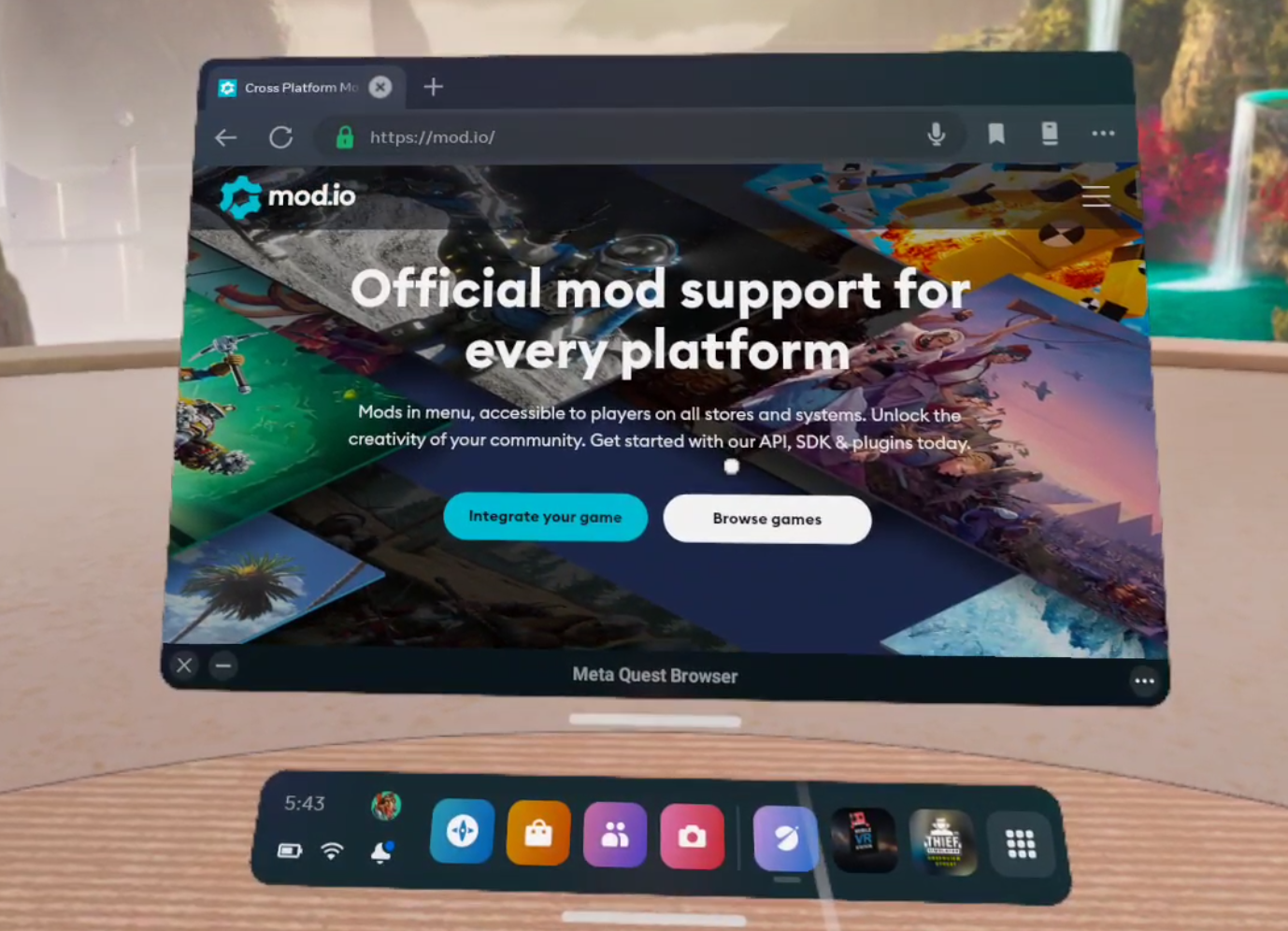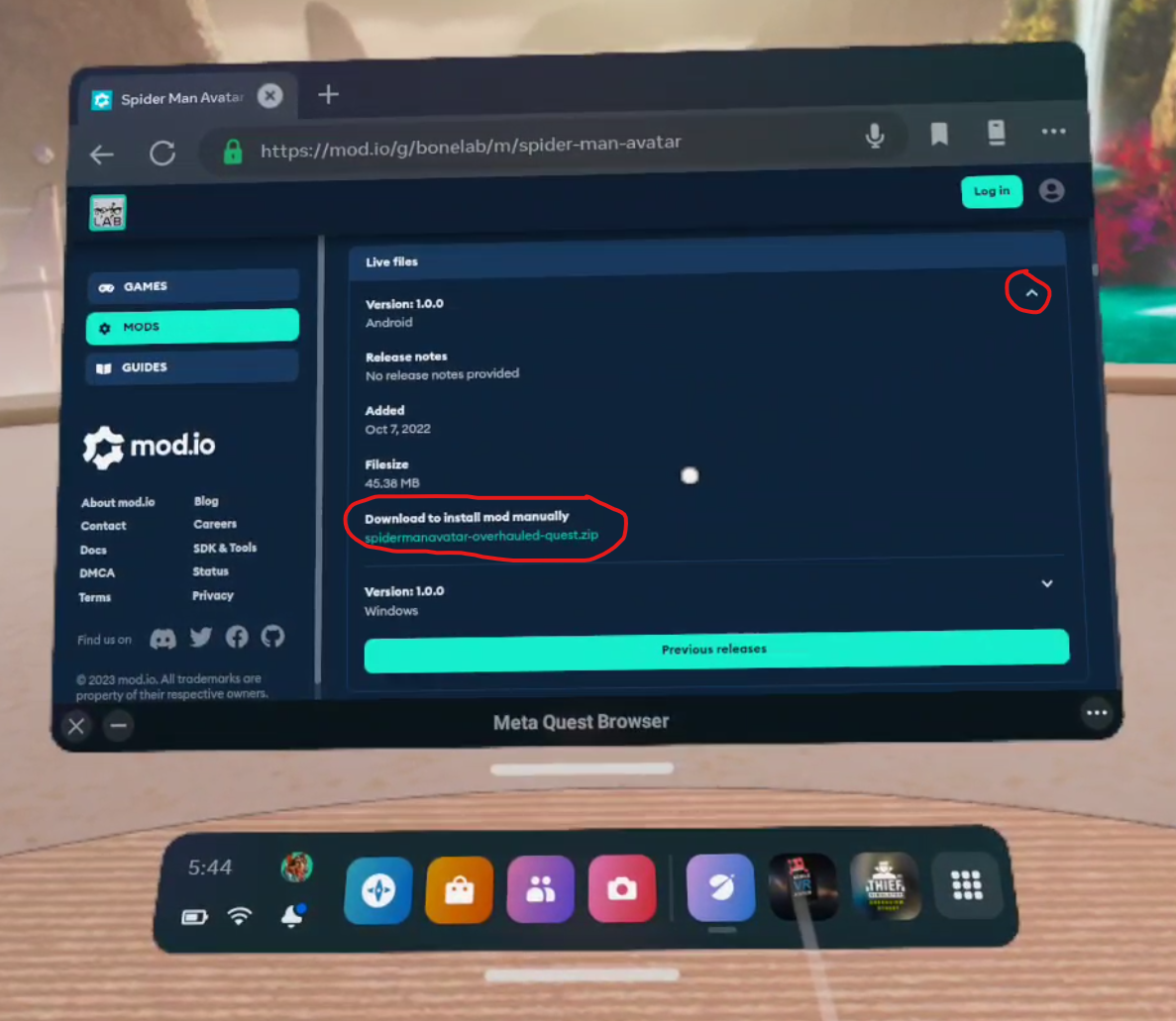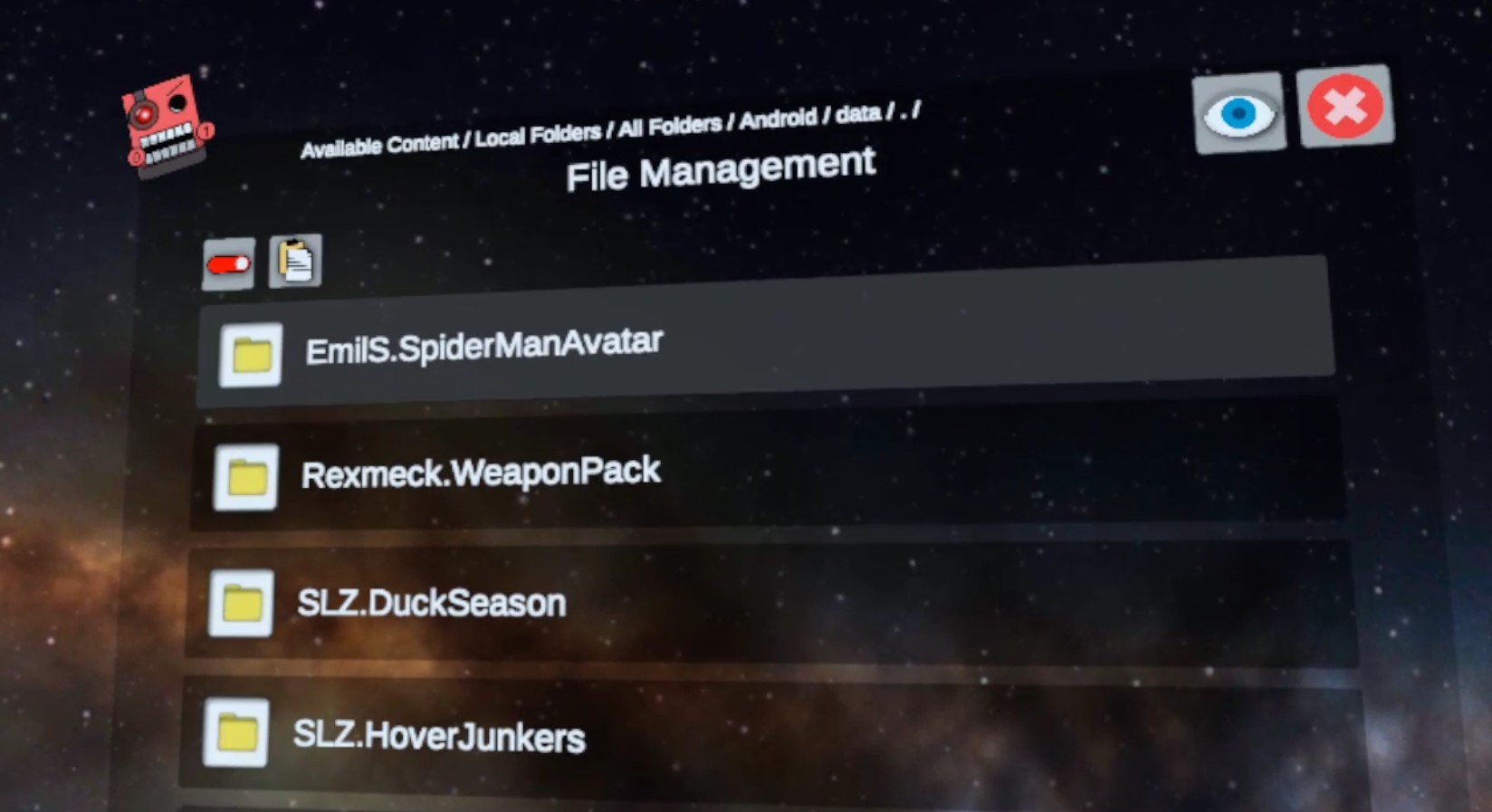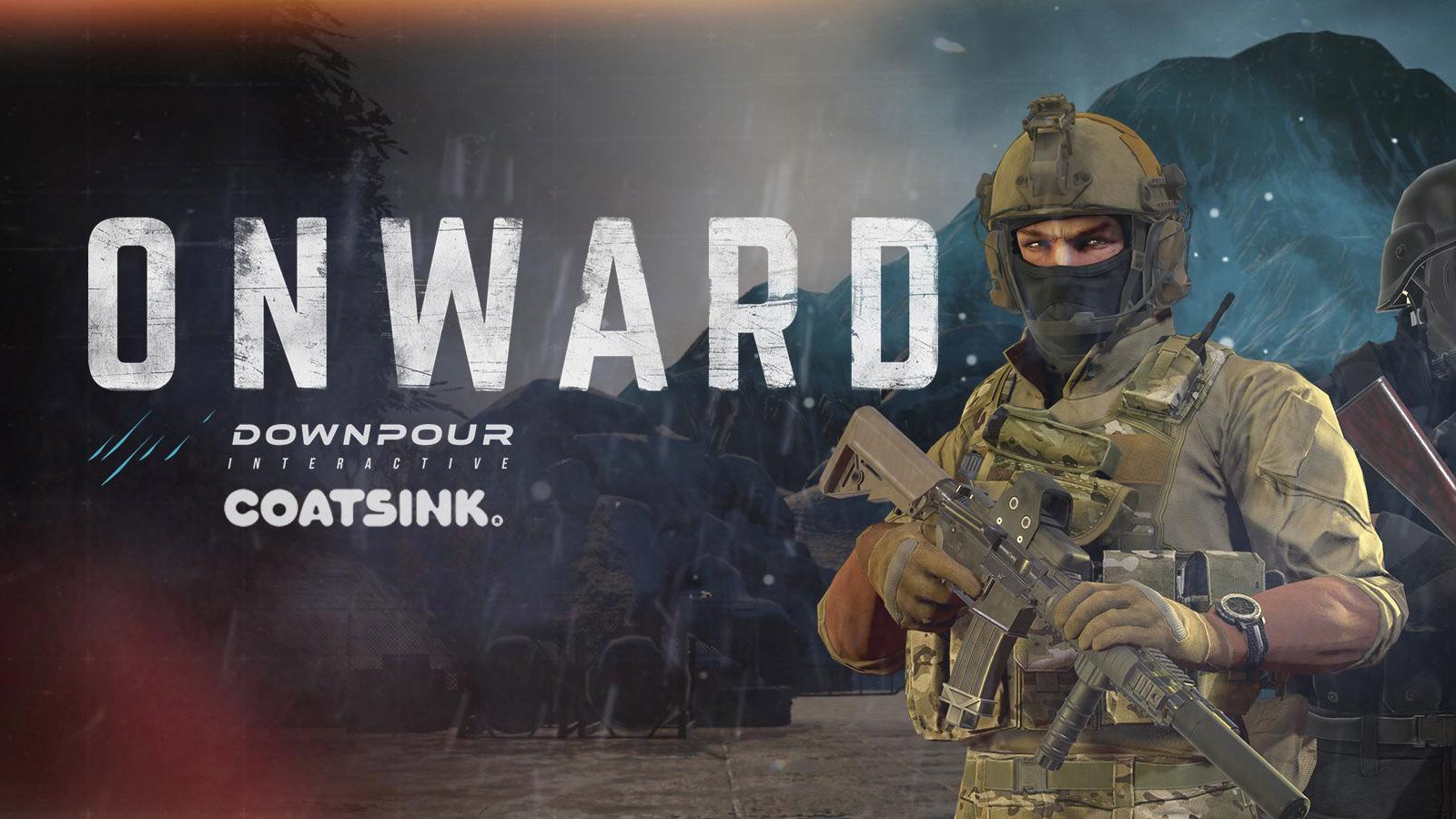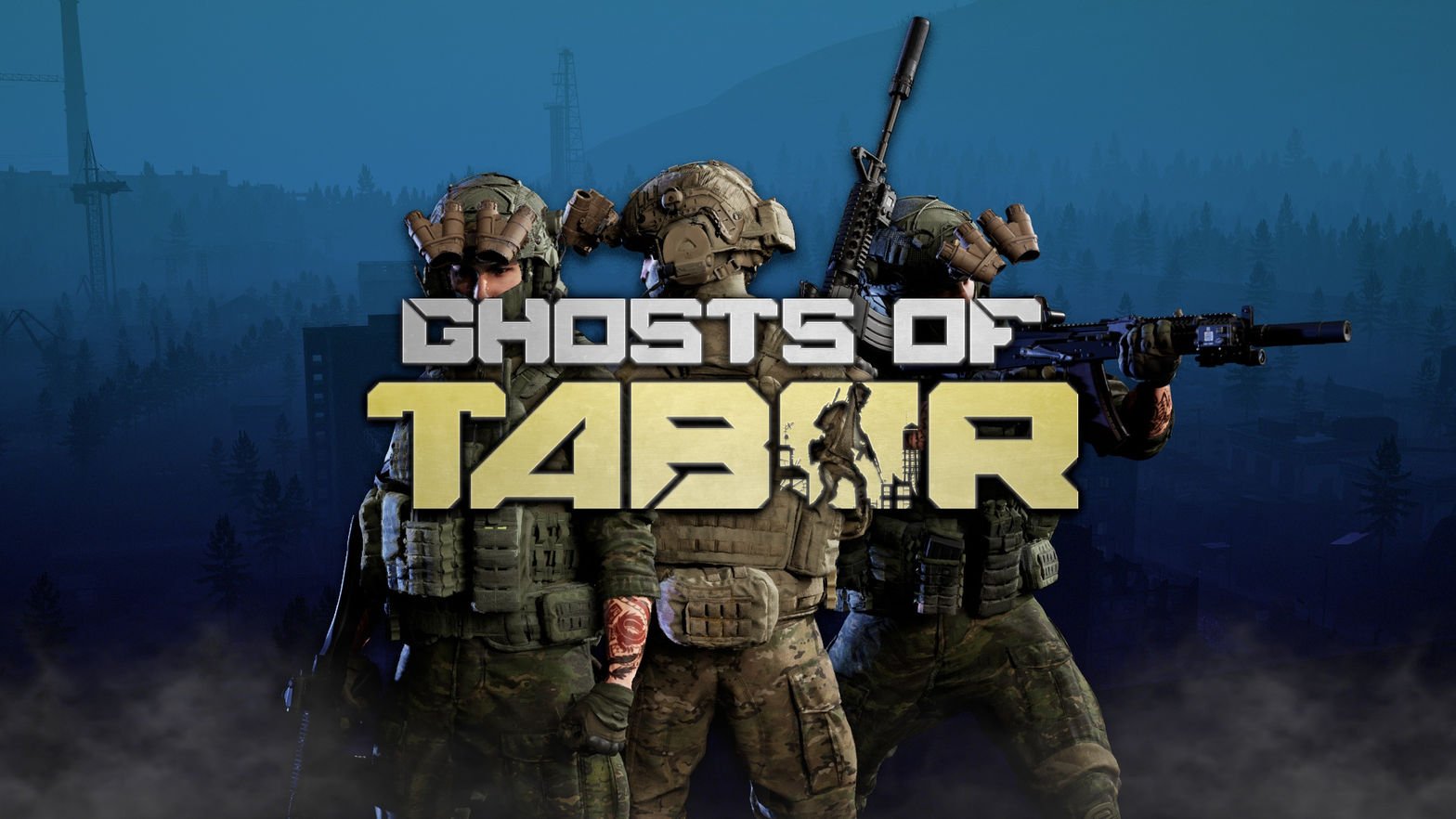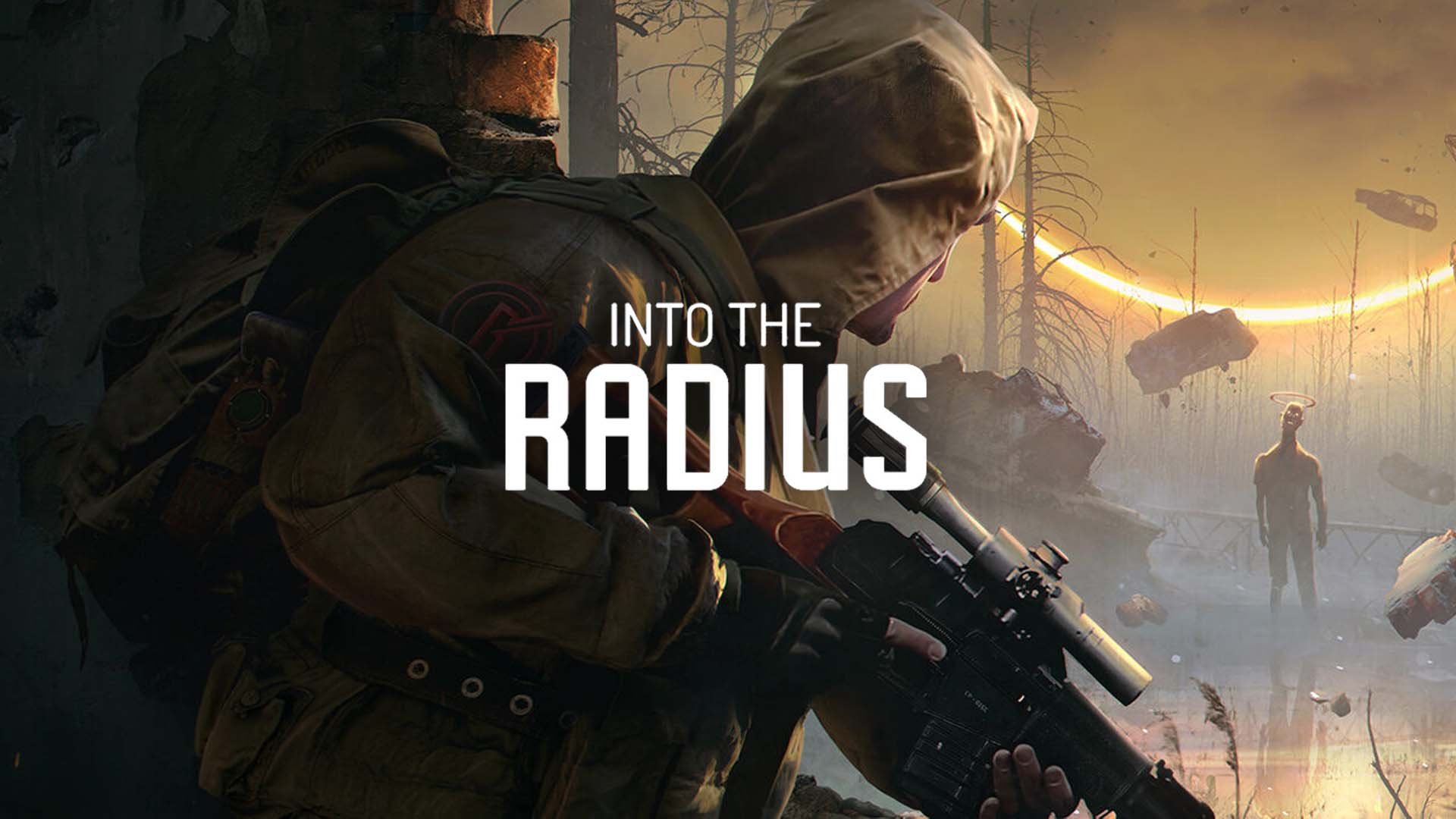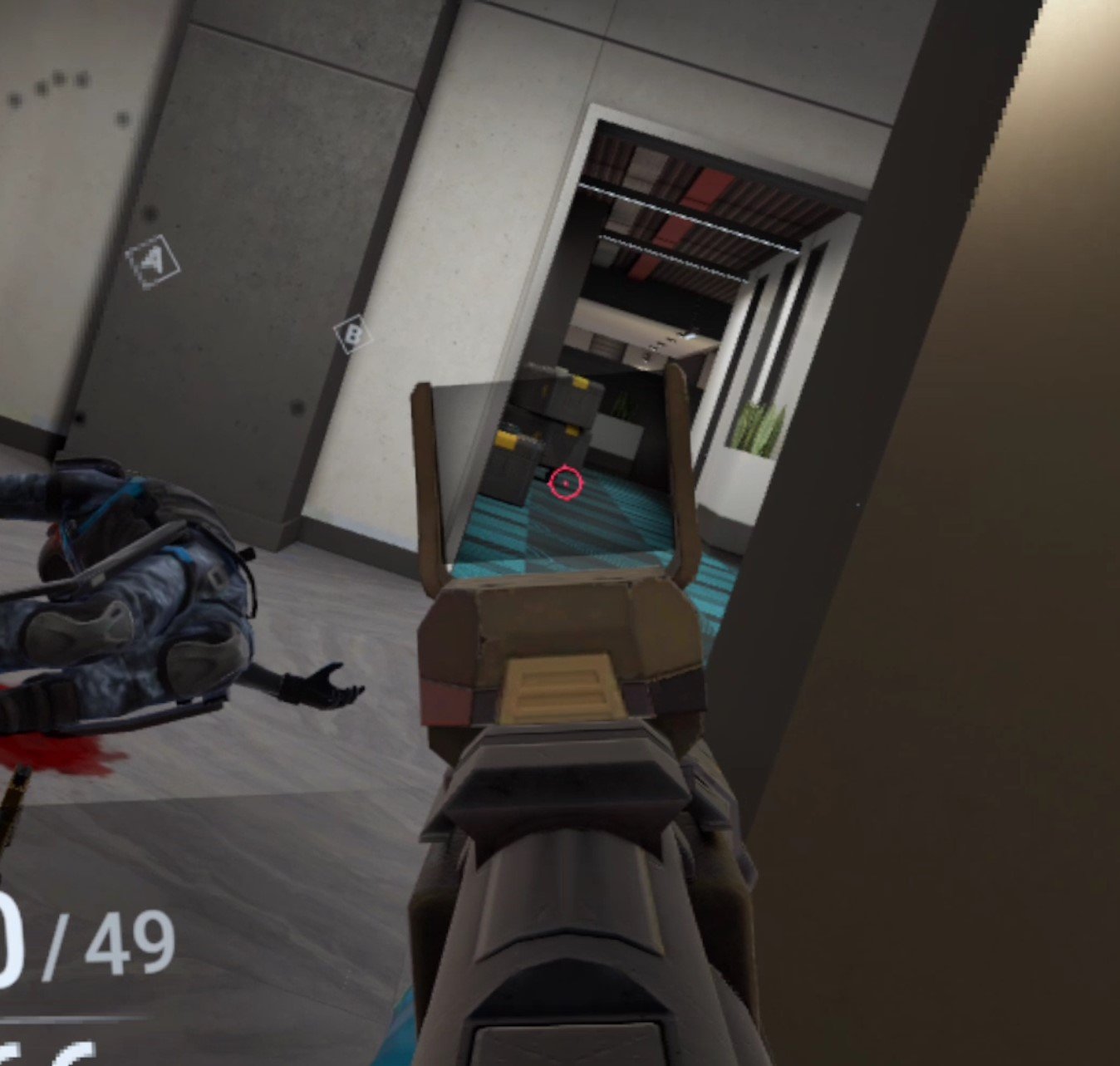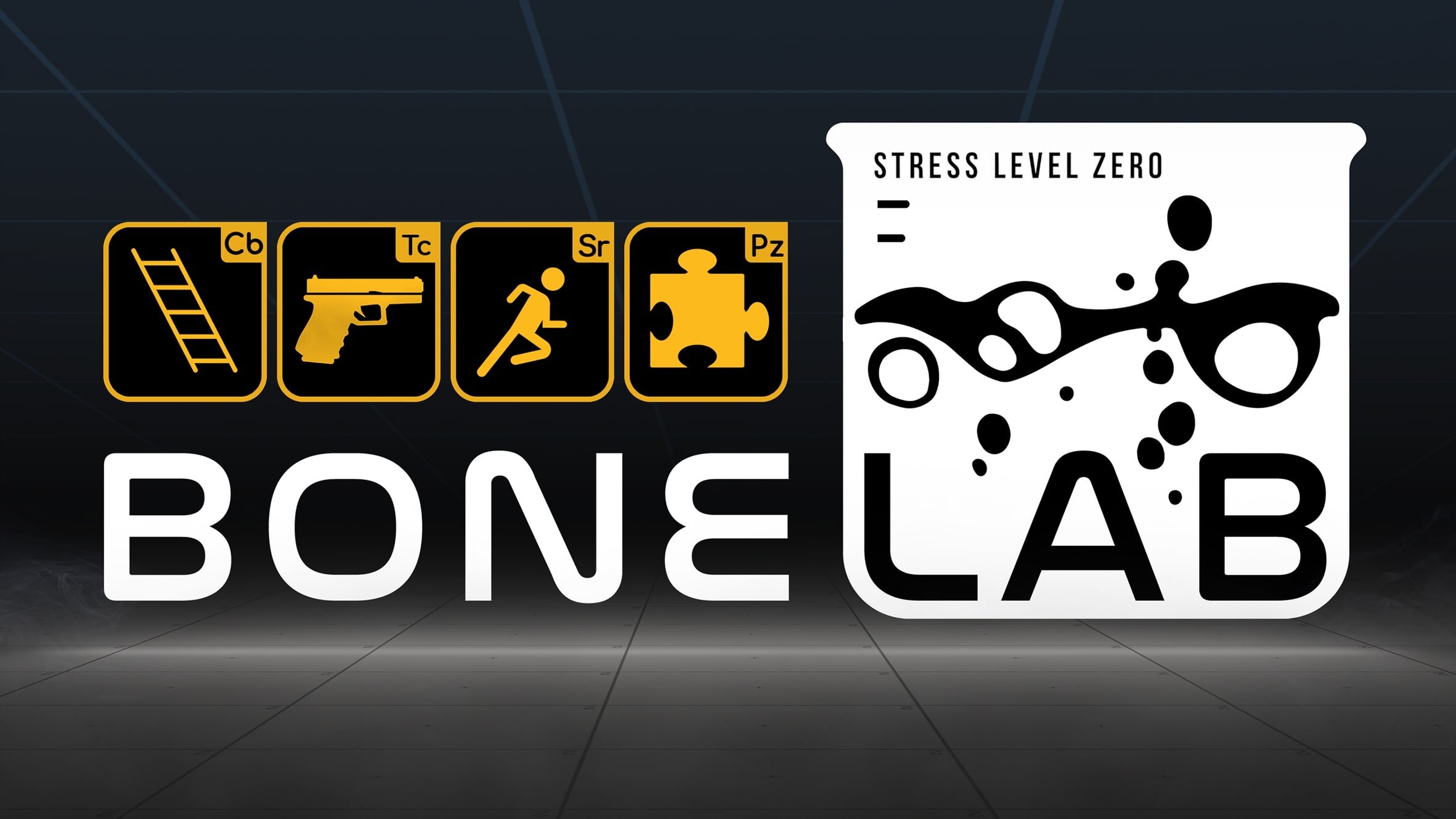Install Bonelab Mods WITHOUT A PC | How to Install Bonelab Mods Directly On Quest 2
Want to install mods for Bonelab but don’t have a PC, or don’t want to go through all of the hassle to plug your headset into your computer every time you want to install new mods for Bonelab? Well good thing you don’t have to, because you can download and install Bonelab Mods directly on to your Quest 2 without needing a PC at all! Here’s a guide on how.
Want to install mods for Bonelab but don’t have a PC, or don’t want to go through all of the hassle to plug your headset into your computer every time you want to install new mods for Bonelab?
Well good thing you don’t have to, because you can download and install Bonelab Mods directly on to your Quest 3 or Quest 2 without needing a PC at all! Here’s a guide on how.
The New Way - How To Download And Install Bonelab Mods
Since the release of Patch #4 on June 6, 2024 Bonelab mods are WAY easier to download and install without a PC on any Meta Quest or other standalone device.
If you still want to install your Bonelab mods manually the old way using Mobile VR Station then keep scrolling down to the rest of the article, but this section will cover how to more quickly and easily install mods since Bonelab patch #4.
Anyway start the game as usual and once you find yourself at the main menu click on the big “MODS” button.
The Mods button in the Bonelab main menu
You will get some prompts asking you if you’re sure you want to install mods, go ahead and accept all of those. You wouldn’t be following this guide if you didn’t want to install Bonelab mods anyway, right?
Once you find yourself in the Mods menu there will be some more buttons, click the “Downloads” button.
The Downloads button in the Bonelab mod menu
In the following menu click the “Mod.io” button, and you’ll be in the Mod.io menu. Since you haven’t already connected Bonelab to mod.io you’ll only see a single button saying “Mod.io Log In” click that.
After a brief delay the button will change into a screen like this one with a five digit code where the red blob is.
You’ll need the code on this page to connect Bonelab to your mod.io account
Go to a browser while keeping your headset on and connected to your WiFi. This could be on any sort of device like a phone or tablet, as long as it is a browser and it is on a device that is connected to the same WiFi network as your Quest is.
Go to mod.io/connect. The first thing you will see once you get there is a page saying that you need to log into mod.io in order to proceed. You can’t connect your account to your Quest headset if you don’t have an account after all.
You’ll have to log into mod.io when you see a screen like this in your browser
Luckily there are a ton of ways to log into mod.io and subscribe to Bonelab mods. You can use any sort of email to sign up, or log in with Discord or Gmail if you already have one of those accounts. No matter how you sign in mod.io is completely free, so don’t worry about any fees.
Once you’re signed in go back to mod.io/connect. Now it will ask you for the 5 digit code that is displayed inside of your headset.
Enter your 5 digit code that you got inside of Bonelab into this browser window
Enter the code and hit submit. As long as you entered it correctly and both your headset and the device you are using the browser on are connected to the same network you will see a prompt telling you you are successful.
Congratulations! Now your mod.io account and your Bonelab installation on your headset are connected. Any mods that you subscribe to on that mod.io account will transfer over to your headset.
So now it’s time to subscribe to some mods! Go to “Browse Games” in the top left corner of your mod.io browser window and search for “Bonelab.” There are an absolute ton of mods made by the fantastic Bonelab modding community for you to pick from. Subscribe to one or two to test it out.
Look at all these Bonelab mods on mod.io!
Once you’re subscribed to the mods you want, put your headset back on and go back to the same Mod.io menu inside of Bonelab that you were in last (where we got the code to enter into mod.io).
Now instead of a login button there will be a different button saying “Download All.” Click that button, and shortly your mods will download to your headset.
Downloading mods for Bonelab
That’s all there is to it! Now your Bonelab mods should be downloaded to and installed on your Meta Quest or other standalone headset and you can enjoy them.
Check out whatever mods you’ve installed by changing your avatar for avatar mods, or spawning weapons or enemies using the spawner as always. Modded maps can be accessed through the Mods menu as well. Enjoy!
Oh, and keep in mind that older mods need to be updated for Patch #4 for this method to work. So older mods may not function, even if you use the old manual installation method outlined below. If the mod won’t work you’ll get an error when downloading them.
mod.io is a great source for Bonelab mods
Hit the “Browse Games” button and search for Bonelab. If you’re having trouble finding it you can also just go to mod.io/g/bonelab. On the left side of the page make sure to select the “Android” checkbox. Only “Android” mods can be used on the Quest 2, and there’s no use looking at mods that you can’t install on your Quest.
Once you’ve done that feel free to filter by what sort of mod you want or just browse around until you find something that looks like fun. For this example we’re going to be downloading and installing a spiderman Avatar and a sweet new weapon pack.
Searching for a Bonelab mod
Once you’ve found a mod you want, select it to view the mod’s page, and scroll down to the “Live Files” section. Remember, you can only install the Android version of the mod on the Oculus Quest, so click the down facing arrow beside the Android version. The version information will expand, and then you can click the link under “Download to install mod manually”.
Downloading a Bonelab mod
Once you click the link your Quest will download the mod’s .zip file. You’ll see a little popup on your screen that will tell you how it’s going and when it is done. Once you’ve downloaded whatever Bonelab mods you want it’s time to install them!
How To Install Bonelab Mods
So now you’ve got your .zip files downloaded and you’re ready to install your shiny new mods directly on to your Quest 2 without a PC. To help you with this you’ll need a new App on your Quest. Don’t worry, it doesn’t cost any money and is completely free. It’s called Mobile VR Station and you can install it through the Quest store when using your headset, or through the Quest mobile app, just like you would any other Quest app on the App Lab.
Keep in mind that Mobile VR Station is on the App Lab, so it may be a little harder to find than most Quest applications in the store. Make sure to type in the entire name of the app letter for letter or it may not appear. Anyway, once you’ve got Mobile VR Station downloaded and installed (it shouldn’t take long, it’s not a very big app) go ahead and launch it.
The Android Fixes Button
First thing’s first. Due to an Android update you won’t be able to see or use the Bonelab mods you downloaded without giving Mobile VR Station some additional privileges. So in the “Available Content” main menu scroll around until you see the “Android 12: Android Fixes” folder. Click on it. Then click on the button that says “Enable Manage All Files”. A popup will appear. Select the slider on the popup to give Mobile VR Station the ability to see the mod files. Then hit the Oculus button to return to Mobile VR Station.
Now go to Local Files, then All Folders, then Download. So the File Path at the top of the screen will show Available Content / Local Folders / All Folders at the top, with the name of the Folder you are in “Download” in big letters below it. This is where the mod you downloaded before ended up.
Your mod .zip file!
Now that you can access the .zip folder for your mod, click on the file icon next to it. Then select “Extract Files” you’ll get a confirmation once the files are extracted. Once that’s done, click the “View/Edit” Toggle at the top left of the window to active View/Edit mode. Then click the newly extracted folder so it has a green check mark over its icon. Then hit the copy button in the top left corner (it looks like two sheets of paper). Then click the View/Edit Toggle again, it will be red now.
Extracting mod files
Now that you’ve copied the mod file and exited View/Edit mode, hit the Arrow pointing upwards in the top left corner, you’ll see text saying “Previous Folder” when your pointer is over it. Do this twice, so you’re back in “Local Folders” where you started. Go to “All Folders” then “Android” then “data”.
You have to enable Scoped Storage to look at your game files
Enabling Scoped Storage
You’ll notice that you can’t access Android/data right now, which is unfortunate since that’s where the Bonelab folder is that you have to put your mod folder into. Don’t worry though. You can access the Bonelab folder by switching to Scoped Storage. So click on the “Scoped Storage Actions” button on the bottom. You’ll see four new buttons.
Request Mobile VR Station scoped storage access
Try hitting “Request Access” a popup will appear with a blue button on the bottom that you can press to allow yourself access to the Android/data folders, and all the game files within. This can be a little tricky though. You might press the button, and nothing happens. A popup is supposed to appear with an “Allow” button for you to press. If that popup doesn’t appear then you have to exit the allow menu with the X in the bottom left corner. Then hit the “Crash (Reset")” button in the Mobile VR Station app. The app will crash, and then you hit the Oculus button and relaunch it.
You have to keep doing this until the popup appears (it can take several tries). Once the popup does appear and you hit allow, hit the “Crash (Apply)” button instead. Then when you relaunch Mobile VR Station you should get this message letting you know you’ve activated scoped storage.
Scoped Storage Activated!
Installing the Bonelab Mod
Now if you go to Local Folders/Android/data you can click the “Switch to Scoped Storage” button and see all the folders for all the games you’ve got installed on your headset. Look for the Bonelab folder and open it.
The Bonelab Folder
Now click on “files” then “Mods” you’ll see all the mod folders you have. Here you can click the “View/Edit” toggle in the top left hand corner and paste your extracted mod folder. If you had to enable scoped storage and restart Mobile VR Station then you’ll have to go back to the “Local Files/Downloads” folder and recopy your mod folder. After you hit paste there might be a delay for a little while, but eventually an “OK” button will appear. Hit that and your shiny new Bonelab mod is installed!
The Installed Mods
Congratulations! Your mod is now successfully installed. Exit out of Mobile VR Station and go to Bonelab to check it out. In the game you can confirm that your mod is installed successfully by going to the MODS menu in the Main Menu and then going to the INSTALLED submenu. Or you can check out the mod console in the Bonelab Hub itself.
Since we installed a new Spiderman Avatar in this tutorial we can check him out and change our avatar to the new Spiderman avatar in the Body Mall in the hub. If you’ve installed a new gun or NPC then you’ll need to access the spawn menu to check them out. Maps are accessible through the MODS station in the Bonelab Hub.
Spiderman pointing a gun at his reflection
For other sorts of mods like the weapon pack we installed you can access those from spawners in Sandbox modes, or with the spawn gun. Here’s the AK74 mod on the gun range!
The AK74 from the Rexmeck’s Weapon Pack Mod
Hopefully this helps you enjoy Bonelab Mods more conveniently since you won’t need to chain your Quest 2 to a PC to download and install them. Have fun out there!
11 Best VR Shooting Games for the Oculus Quest 2 | VR Shooter Games for the Quest 2
If you’re a fan of Shooters or Shooting Games and have an Oculus/Meta Quest, you’re probably thinking that shooting games would be pretty awesome in Virtual Reality. Well they are! Shooters are one of the most consistently fun genres that takes full advantage of what VR has to offer. Actually handling a gun and its parts directly to reload and aim makes VR Shooting Games instantly more tactile and immersive. The feeling of crouching physically while listening for an enemy coming around the corner with your gun trembling in your hands isn’t quite the same outside of Virtual Reality Shooters.
If you’re a fan of shooters or shooting games and have an Oculus/Meta Quest, you’re probably thinking that shooting games would be pretty awesome in Virtual Reality. Well they are! VR shooting games are one of the most consistently fun genres that takes full advantage of what VR has to offer.
Actually handling a gun and its parts directly to reload and aim makes VR shooting games instantly more tactile and immersive. The feeling of crouching physically while listening for an enemy coming around the corner with your gun trembling in your hands isn’t quite the same outside of Virtual Reality Shooters.
Many of the varieties of VR shooters which can be found in flat screen games are making their way over to VR, and this list includes many different genres of shooting games. There’s multiplayer as well as singleplayer VR shooting games for the Quest in here. These are the best VR shooting games on the Oculus Quest 2.
Oh, and honorable mention to The Walking Dead: Saints and Sinners Chapters 1 and 2. While absolutely fantastic survival games, they didn’t have enough of an emphasis on VR shooting to be considered as VR shooter games, but they are fantastic games.
You Might Also Enjoy:
Onward - VR Shooting Games and VR Shooter Games
The Onward Logo
Chances are you’ve probably heard about Onward. It’s a well known VR shooter because it has been around for a very long time, and was originally released for PCVR years ago. Since then it has seen many improvements and additions, while also being ported to the Quest 2.
In case you aren’t familiar, Onward is a Multiplayer focused VR shooter (though it does have some Singleplayer features) that takes place during a fictional worldwide conflict in the modern day. Whichever team you are on determines what weapons you can choose for your loadouts, and teams are limited to five players each, similar to the Counter Strike franchise. Movement speeds are low and so is the time to kill. One or two shots can easily down a player. Even being wounded means you need to use a medical syringe on yourself.
An intense shootout in Onward
If you want a slow and tactical multiplayer VR shooting experience, then Onward is a game you should definitely try. For more about Onward check out our article comparing it to Contractors.
Lies Beneath - VR Shooting Games and VR Shooter Games
The Lies Beneath Logo
Now for a game you probably haven’t heard about. Lies Beneath is not a Multiplayer game, instead it is a linear, story based horror VR shooter. You are one woman with nothing but a magical lighter and a few old guns and blades against hordes of horrifying, otherworldly monsters.
Lies Beneath has a story that is genuinely thrilling and a number of disquieting and beautiful settings to match it. It remains consistently creepy where it isn’t outright scary, and varies the gameplay constantly so that you never know what you’ll find or shoot at next. Whether you’re defending a cabin against a horde of zombies with a shotgun or blasting your way through a village of possessed fishermen with a revolver, Lies Beneath is a VR shooting game that never gets dull.
Ghosts of Tabor - VR Shooting Games and VR Shooter Games
The Ghosts Of Tabor Logo
Every wanted to play VR Tarkov? Want to have the tension of an extraction/raid VR shooter in VR? Well Ghosts of Tabor finally delivers on that. Set in a future where Russia has collapsed to Extreme Nationalists, you are a Special Forces soldier on Tabor, which has been hit by a nuclear missile.
Gather your gear in your bunker Safe House and venture out into the many locations of Tabor to acquire loot and bring it home, while also completing missions given by the many traders. Watch out though, the NPC FENIX rebels (basically Scavs from Tarkov) will shoot you on sight. Other players also might, but they might also end up being your friends. Still… you can never really trust anyone in Tabor.
Ghosts of Tabor is shaping up to be the premier multiplayer VR shooter game on the Quest 2 and PCVR. For more on Ghosts of Tabor and how it compares to Escape From Tarkov check out our article on it here.
Into The Radius - VR Shooting Games and VR Shooter Games
The Into The Radius Logo
Into the Radius is hands down the best survival VR shooter available on any platform, not just the Quest 2. It is often compared to the S.T.A.L.K.E.R. series of games, but takes much more inspiration from the book that inspired S.T.A.L.K.E.R., Roadside Picnic.
An anomaly in Into The Radius
In Into the Radius you explore the Pechorsk Radius, fighting strange creatures made of dark matter and avoiding deadly anomalies while completing missions and gathering artifacts to sell. There are a huge number of weapons and pieces of equipment to buy to keep you alive in the Zone, which has dangers that only become greater the further in you go. Though the further in you go, the closer you get to revealing the mysteries of what exactly happened to Pechorsk.
Firing a PPSH in Into The Radius. This is one of the greatest VR shooting games
If you want a tense singleplayer VR survival shooter, then Into the Radius is a must play. As far as Virtual Reality Shooting Games in general, it is one of the best out there and should be at the top of your list if you want a great singleplayer VR shooter on the Quest 2.
Warhammer 40,000: Battle Sister - VR Shooting Games and VR Shooter Games
The Warhammer 40,000: Battle Sister Logo
Finally, a Warhammer 40K VR shooting game in Virtual Reality. If you don’t know what Warhammer 40K is, basically it’s a far future galaxy in which the Imperium, which has incorporated most of humanity, is fighting basically everyone who isn’t them. In Warhammer 40,000: Battle Sister you are a Sister of Battle, an elite woman supersoldier armed and armored to the teeth.
You fight (mostly) the forces of chaos, who represent the entropic forces of the galaxy that want to destroy the Imperium. From cultists to huge Chaos Space Marines to demons of several kinds, there is great enemy variety in Warhammer 40,000: Battle Sister, as well as weapon variety. Though the combat can feel a little repetitive after a while, many encounters play out in very similar fashion, which can make you lose interest over time in this VR shooting game.
Warhammer 40000: Battle Sister is mostly a linear Singleplayer experience, though there is some Multiplayer available in it’s endless horde survival mode. The one downside is that sometimes this VR shooter forces you into long and boring talking sequences that you can’t skip, and the dialog isn’t the most well written. Occasionally it is somewhat cringy, with a little overcommitment to character.
If you want to have some shootouts with large industrial weapons in an interesting grimdark sci-fi setting, or are already a Warhammer 40K fan, give Warhammer 40,000: Battle Sister a look.
Contractors - VR Shooting Games and VR Shooter Games
The Contractors Logo
Contractors is another Multiplayer online VR shooter for the Quest 2 that is often called the “Call of Duty of VR.” This is because the gameplay of Contractors, despite being in VR, shares many similarities with the Call of Duty franchise. Movement is fast and so is the gunplay.
If you want fast paced action, then Contractors is probably going to be your go to game. While there are a variety of game modes, most of them play out similarly. Spawn, run for a few seconds, see an enemy, fight, see another enemy, fight, die, rinse and repeat. It’s a great game to get some fast VR shooting action in.
There is constant action and very little waiting. You will die and be in another gunfight in less than thirty seconds. The action never stops. As for the gunplay, it plays out quickly, but gives you a chance to react. Jumping while shooting and sliding towards your enemy while shooting are totally viable tactics here.
Contractors is the most moddable of all multiplayer VR shooting games
Though the pace of gameplay can vary when playing any of Contractor’s many mods. That is the greatest strength of this game, how moddable it is. As far as multiplayer VR shooters on the Quest 2, there are none with anywhere near the amount of moddability and available mods as Contractors. There’s a Halo mod, Star Wars mod, and even some attempts at recreating Call of Duty’s zombies mode, and DayZ.
For more on Contractors check out our article comparing it to Onward.
Oh, and if you want an excellent VR Battle Royale, one of the best out there, based on the gameplay of Contractors, then check out Contractors: Showdown.
Sniper Elite VR - VR Shooting Games and VR Shooter Games
The Sniper Elite VR Logo
Sniper Elite VR is currently the best World War 2 VR shooter available on the Quest 2. You might think that Medal of Honor: Above and Beyond would hold that title, but a badly paced single player campaign combined with poorly thought out Multiplayer means that Sniper Elite VR gets the title.
Sniper Elite VR takes place in Italy during World War 2. You are a partisan fighting the Nazi occupiers, and Nazi shooting never gets old, especially in this game. There are many different and varied combat encounters to fight through, though as the name implies sniping is the core focus of the game. The Virtual Reality shooting is very fun, and all weapons have impressive kickback, with slow motion x-ray vision sometimes turning on and showing you just how devastating your bullet is as it goes through an enemy soldier’s body.
Firing an STG in a graveyard
If you want the World War 2 VR shooter experience in VR then Sniper Elite VR is the place to look. There are a ton of weapons and missions to enjoy. The downside is that Sniper Elite VR is an entirely Singleplayer experience, though it’s recent cousin on the flat screen has shown that it would make an excellent Multiplayer game.
For more on Sniper Elite: VR check out our review.
Resident Evil 4 VR - VR Shooting Games and VR Shooter Games
Leon Kennedy from Resident Evil 4 VR - A fantastic single player VR shooter
Here’s another Singleplayer game, but it is a legendary one. The original Resident Evil 4 was a huge hit that created a whole new genre of shooters, and now it’s a VR shooter. Resident Evil 4 VR is a very faithful and very well made adaptation of the original to the Virtual Reality format, and it is just as much of a hit.
Shooting in Resident Evil 4 VR
Fill the shoes of Leon Kennedy as you fight the Ganados Cult in rural Spain to save the President’s daughter. There’ll be plenty of homicidal villagers and mutants on the way, as Resident Evil 4 VR brings the immersive manual reloading and aiming that can only be done in Virtual Reality to the story and gameplay of Resident Evil 4. This is a phenomenal combination that will leave you starved for more and happy to strap on your headset one more time to play this VR shooting game.
A quick time event in Resident Evil 4 VR
If you have ever played and enjoyed a Resident Evil game, or games from similar franchises like Uncharted or the newer Tomb Raider games… Actually if you’ve ever enjoyed a singleplayer VR shooter in your life, then get Resident Evil 4 VR. Oh, and if you ever get stuck check out our article with tips and tricks (or the video).
Breachers - VR Shooting Games and VR Shooter Games
The Breachers Logo
Often called the Rainbow Six: Siege of VR, Breachers definitely contains a lot of elements from Rainbow Six: Siege, but also pulls inspiration from other well known shooter titles like Counter Strike: Global Offensive.
In the VR shooter Breachers you are either on the attacking or defending team, with access to all of the same weapons, but different items and tools depending which side you are on. The defending team has traps and defensive items, while the attacking team gets flashbangs, cloaks, drones, and breaching equipment. The attacking team needs to plant an EMP to disable bombs on one of two adjacent bomb sites, and the defending team needs to prevent this.
Oh, and if all team members on one of the teams dies, then the other team wins. The stakes always feel high in this VR shooter.
Leaning to cover a hallway in Breachers - A great tactical VR shooter game
Breachers combines quick gameplay with short rounds lasting three minutes so you will rarely be idle for a long time. It’s a ton of fun, and is quickly becoming one of, if not the, best multiplayer competitive VR shooter on the Oculus Quest 2. Maybe even the best competitive VR shooter in all of Virtual Reality.
The gunplay is satisfying and the time to kill with all weapons is very finely tuned for an enjoyable experience. The attackers vs defenders gameplay loop means that how the game plays varies greatly depending on what team you’re playing on. This keeps the gameplay fresh and entertaining. The wide variety of gadgets, guns, and tools also means that you have a ton of options to change your playstyle and strategize depending on what the enemy team is doing.
Scoring a headshot in Breachers
Breachers combines smooth design with great gunplay into a complete VR PvP shooter experience that takes inspiration from the flat screen, but is a fantastic game all on its own. If you love competitive team vs team shooters that require communication and strategy in a tight package, then Breachers is definitely for you.
POPULATION: ONE - VR Shooting Games and VR Shooter Games
The Population: One Logo
Do you like Battle Royales? Want to see what a VR Battle Royale might look like? Well then you’ll like Population: One, as it’s the only VR Battle Royale available on the Quest 2. It’s a pretty great one though, and also is a good VR shooter in general. While each match doesn’t support as many people as a flat screen Battle Royale, there are still a lot of players for a VR game. More than enough to make the game tense, and Population: One keeps the repositioning and equipment gathering between firefights fast paced.
Movement is quick and fun, with the ability to glide by stretching your arms out or climb up buildings with your bare hands. You have health as well as shields, meaning combat can be a protracted and very fun affair. There’s also building, but it’s not as widespread or as quick to do as in other games like Fortnite.
Population: One does have a bot mode for Singleplayer, but the heart of the game is playing with a squad of other people and trying to be the last ones to survive. If you love Battle Royales and want to see what one would be like in Virtual Reality then get your hands on Population: One. Oh, and now it’s free!
Bonelab - VR Shooting Games and VR Shooter Games
The Bonelab Logo
Bonelab is another VR shooter you’ve probably heard about, and for very good reason. Where Contractors is the king of Multiplayer modding in Virtual Reality, Bonelab is the king of Singleplayer modding in Virtual Reality (except maybe for Blade and Sorcery, but we’re talking about VR shooters here).
Bonelab is a Singleplayer only game that has a satisfyingly long campaign that has you fight all sorts of strange enemies with a multitude of guns and even melee weapons (though the guns are clearly the best part). If you like puzzles then Bonelab offers just about as many physics puzzles as it does VR shooting.
The real gem of Bonelab is what is outside of the campaign, and that is the multitude of mods for weapons, enemies, maps, and so much more. Bonelab also has a unique feature that now allows you to download different skins for your character and switch between them, and each skin has a variety of stats. So you can be a strong and slow guy, or a tiny gremlin that can fit into tight spaces, or anything in between. There’s modded skins for popular characters like Batman, Deadpool, and so much more.
If you want a more sandbox like experience, or want to get into making your own mods for a VR shooter, then Bonelab is a great game to play. Oh, and if you want to install mods for Bonelab without a computer, check out this article on how to install Bonelab mods without a PC.
VAIL VR - VR Shooting Games and VR Shooter Games - BONUS
The VAIL VR Logo.
VAIL VR is another Multiplayer Shooter now available on the Meta Quest platform. It has recently, since it’s release on PCVR, gotten huge updates adding new maps, game modes, and a progression system that has you unlocking weapons and skins as you level up in the game and complete other various challenges like getting headshots.
VAIL VR is fast paced and has small teams going head to head to complete classic objectives like wiping out the enemy team, or planing a bomb objective. You know, like Counter Strike.
VAIL VR also has an extremely polished feel to it, and generally looks and feel fantastic. While it might not have the most sophisticated game modes or team play, this VR Shooter is absolutely fantastic for the responsiveness of its shooting and smoothness to its controls and movements. There’s even a system in the game that dynamically estimates where your legs should be, making it a much better idea to take cover.
While VAIL isn’t the most tactical of shooters, there is a fair bit of running and gunning involved. It’s low time to kill makes it very reaction based and fast paced. It’s a fantastic new player in the VR Shooting Game scene that has been the favorite of many.
You Might Also Enjoy: