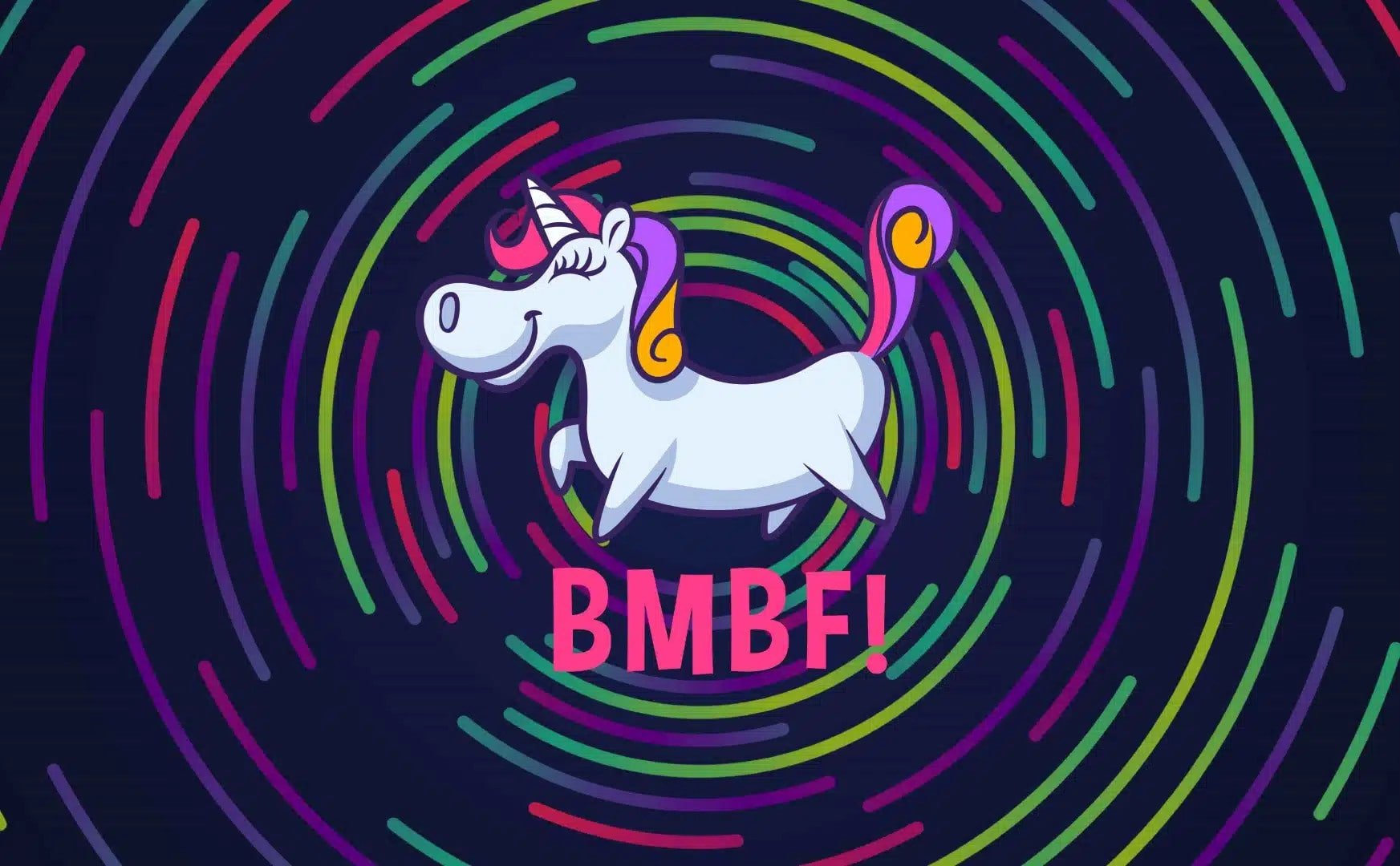Easily Install Beat Saber Mods And Custom Songs On Your Quest 2
Beat Saber is a great game, but like so many great games it’s even better with mods. Beat Saber mods allow you to put even more songs into the game by modding in custom songs too. There’s also custom avatars and custom sabers to try out. So if you want Beat Saber custom songs, or even other mods, then this guide will show you how to install Beat Saber mods on standalone VR devices like your Quest 2, Quest 1, or Quest Pro.
Note that while this is the easiest method to install Beat Saber mods on your Quest 2, this is still a very involved process that can be difficult to pull off the first time. All of the resources you will need to install Beat Saber mods on a Quest device are here, so if you run into issues make sure you completed the last steps correctly, and if all else fails start again from the beginning.
You will need a PC and Oculus Link cable or similar cable that can connect your Quest to the PC.
Installing BMBF - Beat Saber Mods On the Quest 2 For Custom Songs
The first thing you will need to do to install Beat Saber mods on your Oculus Quest device and install custom songs is to get the BMBF app on your headset. Unfortunately you can’t just download BMBF wirelessly to your headset like you can with most VR games for the Quest 2. You’ll need a PC so that you can install BMBF on to your Quest 2 with SideQuest.
BMBF will be your one stop shop for Beat Saber mods, and does most of the hard work for you. The most difficult part of installing Beat Saber mods for custom songs on your Quest 2 is sideloading BMBF. If you’ve already sideloaded apps on to your Quest 2 before then keep going to the next section to learn how to use BMBF to install Beat Saber mods, otherwise we’ll run through how to add BMBF to your Quest 2 headset here.
The BMBF Logo. Thanks Beat Saber modders!
First you will need a cable that can connect your PC to your headset. So you’ll need to have or go and get an Oculus Link Cable or comparable USB 3 cable. If you don’t have one there are plenty online that are not as expensive as the official Link Cable.
Once you can connect your PC to your headset you will need to download SideQuest on to your PC. Go to this link and download the Advanced Installer. You will probably need the advanced version later, so get it instead of the basic version.
The SideQuest installer download page
Once the installer is downloaded, run it. The installation process is very straightforward, and once you’re done run the SideQuest application. You should see a screen like the one below.
The first page you should see when opening SideQuest for the first time
Press the “OPEN SETUP INSTRUCTIONS” button. Here you’ll be brought through a tutorial from the SideQuest developers explaining how to connect your headset to SideQuest so that you can sideload apps like BMBF to your headset. If for some reason this button isn’t visible then you can check out the setup video here.
Follow the SideQuest setup tutorial all of the way through, and when you’re done setting up SideQuest we can finally get around to installing Beat Saber mods. Search Sidequest for BMBF, open the app page, and click the “SIDELOAD” button on the right. The BMBF app will install to your headset.
Note that whenever sideloading or installing any application with SideQuest that you are trusting the developer of that application with access to your headset.
You’ll see a popup on the bottom of the SideQuest window, and when they disappear you can click on the “Tasks” button on the top right corner of the window that looks like three lines on top of each other with either a checkmark or some numbers in the bottom right corner of the button. You’ll know it when you see it.
Then you should see a new page showing that BMBF was installed succesfully.
The Tasks page showing that BMBF was installed correctly
Using BMBF - Beat Saber Mods On the Quest 2 For Custom Songs
Now that you’ve installed BMBF on your headset, put your Quest headset on. In your app menu where you would normally launch games click the search bar at the top and then click the dropdown next to it and select “Unknown Sources.” This will show all of your sideloaded applications, run BMBF from here to get started on your Beat Saber modding journey on the Quest.
Running BMBF from “Unknown Sources”
First you will get a popup telling you to give file access to BMBF.
BMBF needs file access to install Beat Saber mods
Slide the slider to the right to allow BMBF to do it’s thing.You might have to wait here for a minute or two before you can continue. Eventually the window will change to an “App Info” screen, click the “Open” button there.
Opening BMBF after granting it access
Another new window will appear, and in it you’ll see the “data” folder for your headset, and a large button at the bottom saying “USE THIS FOLDER” press that button and allow BMBF access to those files. Note that all of this access that your giving means you should trust the developer enough to do this. This goes for any mods you install for any game.
BMBF when a version of Beat Saber that is not compatible with mods is installed
Then you will see a screen like the one above, and it may also say that your version if Beat Saber is not supported by Beat Saber mods. If this is the case then continue on to the next section below after taking note of the required version number. If your version is correct, skip over the next section and go to “Installing Beat Saber Mods With BMBF” below it.
Downgrade To An Old Version Of Beat Saber - Beat Saber Mods On the Quest 2 For Custom Songs
If your current version of Beat Saber doesn’t match what is currently supported by mods on BMBF then you’re going to have a hard time installing Beat Saber mods. You can always try to install your Beat Saber mods with the wrong version, but that will mostly likely result in your game crashing every time that you launch it.
So if you need an older version you’ll have to get your hands on an APK for an old version and install it manually via SideQuest. Luckily we’ve got a guide on how to downgrade Beat Saber on a Quest device. Here’s a link to that guide. Follow it to downgrade your Beat Saber version to the version that BMBF said is compatible with mods and then come back here to finish installing Beat Saber mods.
After you’ve completed the downgrade run a Solo song once and immediately fail it, then exit Beat Saber. You’re ready to run BMBF and install mods!
Installing Beat Saber Mods With BMBF - Beat Saber Mods On the Quest 2 For Custom Songs
Alright so your Beat Saber version is correct, whether or not you had to downgrade Beat Saber. Time to finally mod your Beat Saber installation. In your app menu where you would normally launch games click the search bar at the top and then click the dropdown next to it and select “Unknown Sources.” This will show all of your sideloaded applications, run BMBF from here.
BMBF when a compatible version of Beat Saber is installed
The first Introduction screen should show that you have the correct Beat Saber version, if not go to “Downgrade To An Old Version Of Beat Saber” above.
Now hit the “Get Started” button. You’ll get a new “Step 1” screen with a new button “Uninstall Beat Saber” press that. You’ll see a new window pop up with a spinning wheel, give it some time to complete. Once it does you’ll see a popup asking if you want to uninstall Beat Saber, hit “OK”.
The next “Step 2” window will have a new button “Patch Beat Saber” hit that. After another wait through the spinning wheel. Once that’s done you’ll end up on the “Step 3” screen.
The final BMBF setup page
Note the bullet points under the “Important” section. You may have these problems when installing Beat Saber mods, or you may not. Then hit “Install Modded Beat Saber.” We’ve covered as many things as can go wrong as we know about in this setup guide, but there may be other problems we didn’t run into when installing Beat Saber mods.
You’ll see a popup like this one, click the “SETTINGS” button to open your settings.
BMBF needs the ability to install a modded Beat Saber
Just like before give BMBF the permissions it will need for Beat Saber modding, and then click the “OPEN” button to open the application when prompted. You’ll find yourself back at the “Step 3” screen, so hit the “Install Modded Beat Saber” button again.
Now Beat Saber will install, and you’ll probably get some popups from Oculus saying that your version is wrong and that you’re using an official version of Beat Saber, just close those popups. Do not select “Restore.” You might also get yet another popup asking to give the newly installed Beat Saber permissions. As with BMBF give it the permissions by sliding the slider and waiting a bit, then opening the application and closing it again.
Do not hit “Restore” here. You’re not installing Beat Saber mods to cheat, just to enjoy more songs and options in your games
Now open BMBF again, the application might just show up as a white screen for a while, if it does just wait for it to show you a screen, it might take a couple of minutes. You should finally be in the modding menu, and you may see a popup like this one.
Restore and install core mods if asked
Select this pink “Restore” button if you see it (not the blue one that might pop up from Oculus.) Do the same if you get a popup asking you if you want to install Core Mods. You will need these Core Mods for custom songs, so make sure you install them. Once all of that is done, hit the “Sync to Beat Saber” button in the top right hand corner. Once the sync is complete it will be replaced with a blue “Start Beat Saber” button. Hit that to start your modded Beat Saber!
Using BMBF For Custom Songs - Beat Saber Mods On the Quest 2 For Custom Songs
Now that you’re in your modded Beat Saber game, look to the left and see the new “Mods” menu!
If you see this your Beat Saber mods are installed and you can download custom songs
If you select “More Songs” you can search and download through a ton of new songs.
There are a ton of custom songs to download in modded Beat Saber
Click the “Download” button to download a song, and filter through different songs on the left. Once you’re done go back and hit the “RELOAD PLAYLISTS” button on the lefthand Mod screen. Then play beatsaber like usual, and you’ll see a new playlist full of all of your custom songs!
Playing a custom song with Beat Saber mods
Some songs might not work, though some might work after restarting Beat Saber or restarting your headset.
Using BMBF For Beat Saber Mods - Beat Saber Mods On the Quest 2 For Custom Songs
Relaunching the BMBF application also gives you access to a ton of different Beat Saber mods outside of the core mods you’ve already installed.
The BMBF mods page
You can use the Browser tab to browse through additional mods that you can download and Sync just like the core mods. Also the Tools tab can be useful if you want to go back to an unmodded Beat Saber version, or need to use its Tools to troubleshoot your modded Beat Saber installation.
Well that’s it, that’s how to install Beat Saber mods on a Meta Quest device like the Quest 2, Quest 1, or Quest Pro. It’s certainly not easy, but everything you need to pull it off is in this article here. If you have trouble make sure you didn’t miss any steps, and retry the steps leading up to the one you are on. Good luck and enjoy your new Beat Saber mods.