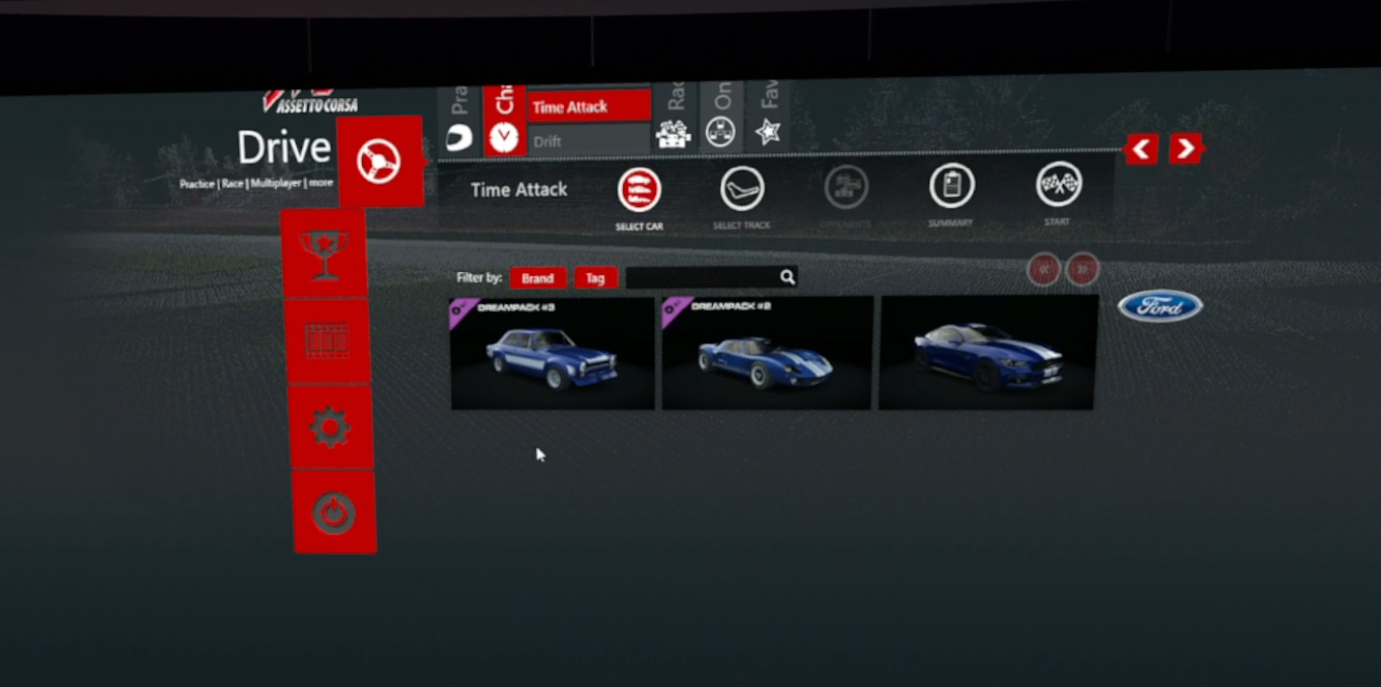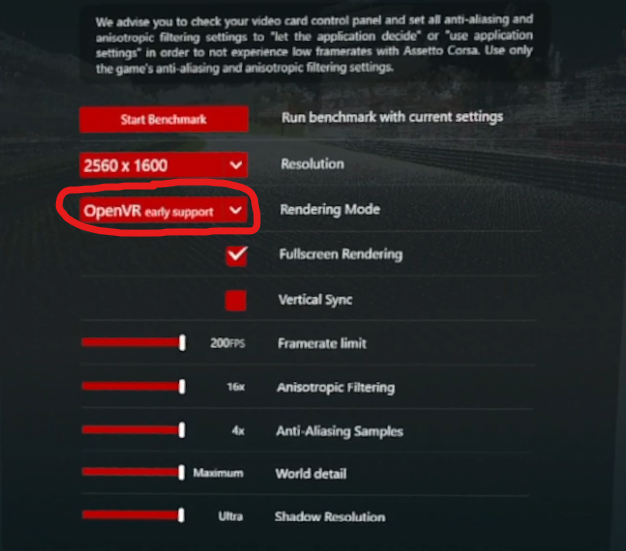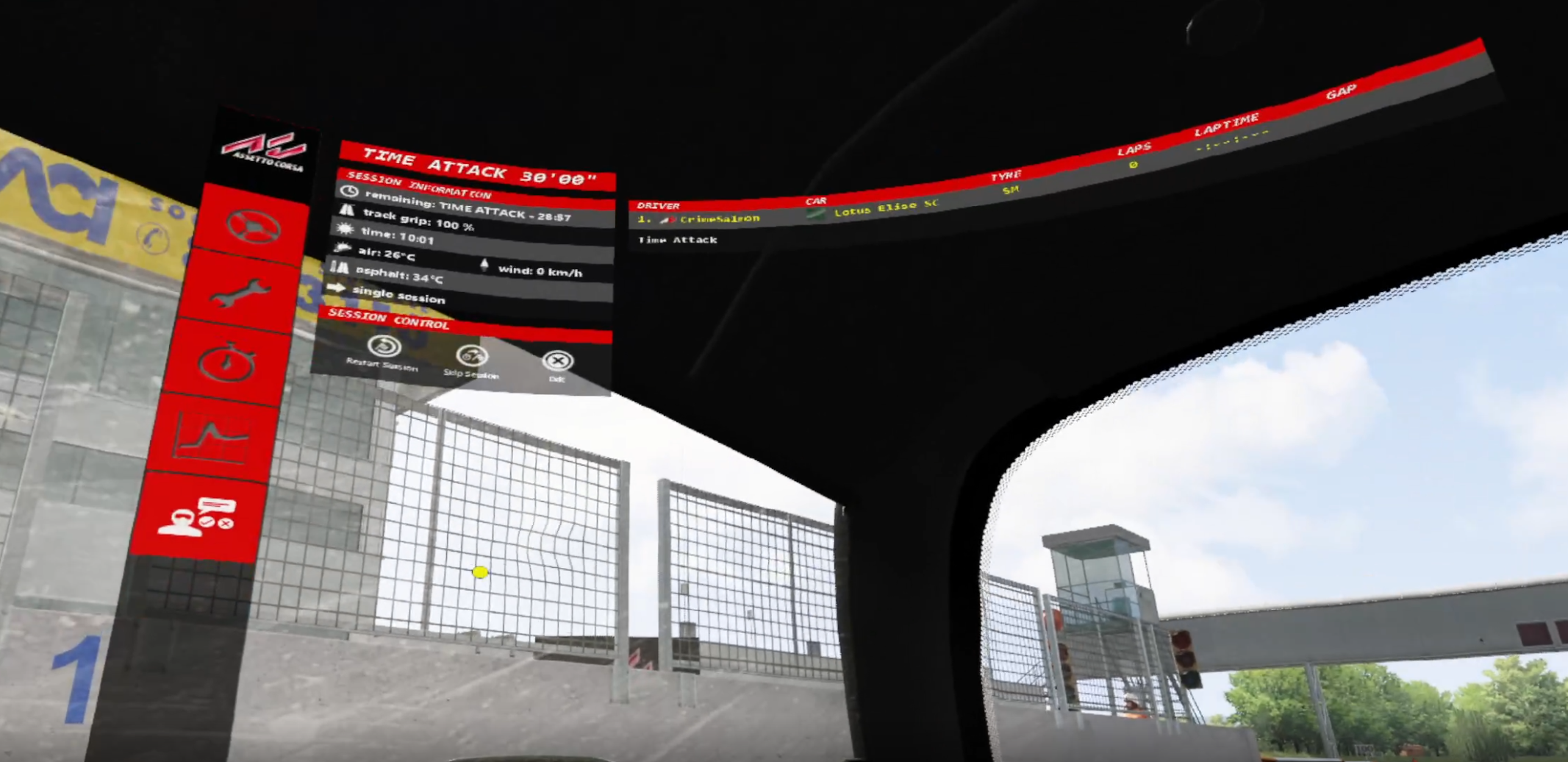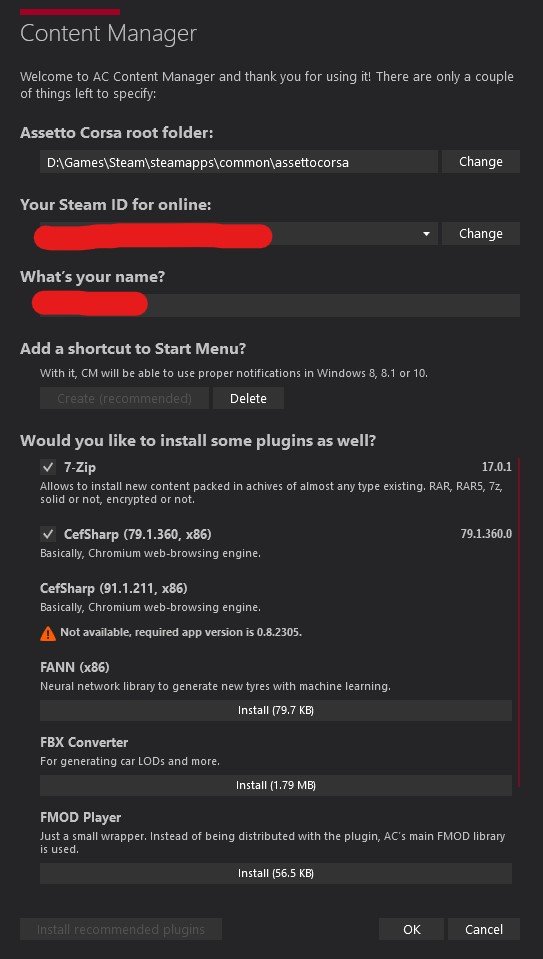Assetto Corsa VR Review and Setup Guide With Hand Tracking
So maybe you’re a racing game aficionado and want to branch out into the world of VR, or think that Virtual Reality might enhance your Assetto Corsa experience. Maybe you’re a dedicated VR gamer who wants a fun PCVR racing game to try. Either way you’re here because you’re wondering how good Assetto Corsa VR is and maybe even how to set it up.
Well we won’t disappoint you. If you’re here for the setup instructions then feel free to head down to our Assetto Corsa VR Setup Guide below. Though you should be warned that the Assetto Corsa VR setup can be finicky and difficult to even get working. You might have an easy time with it, or you might have a very hard time with it.
Either way in that part of this article we’ll show you all of the different things you can try to hopefully get Asetto Corsa VR set up and working. If you’re at all unsure about whether or not Assetto Corsa VR would be fun for you, then make sure to read our review first.
Not to spoil too much here, but Assetto Corsa isn’t exactly well optimized for Virtual Reality, and even if you get it working has some serious drawbacks.
Assetto Corsa VR looks really good
The short version of our review is this. If you just want a VR racing game of some kind, then look elsewhere. A game built specifically for Virtual Reality like DRIVE or Grid Legends would definitely be easier to set up and enjoy if you’re a Virtual Reality gamer who wants a fun racing game.
Though if you’re already an experienced Assetto Corsa player and want to make the game more immersive and enjoyable to look at and play, then Virtual Reality definitely delivers. If you’re already aware of how to play Assetto Corsa using a keyboard, controller, or racing wheel and enjoy the game already you’ll find that VR enhances the experience.
You’ll probably want more detail on why this is the case than just that, so let’s dive into the Assetto Corsa Review below, and if you’re already sold and want to get the game set up for VR feel free to skip down to our Assetto Corsa VR setup guide.
Assetto Corsa VR Review
Assetto Corsa has a good reputation and pedigree as a driving and racing game. Played traditionally on a flat screen it can be both easy and hard to see why.
The graphics are great, and the cars feel nice to drive. There are a lot of cars and tracks to choose from, and if you’re a fan of racing there’s a lot to sink your teeth into.
There are a lot of cars to pick from in Assetto Corsa VR… but here you can also see that the top of the menu is cut off
Of course like a lot of really specialized niche games, Assetto Corsa comes with a steep learning curve before you can really get into it, and Assetto Corsa VR has exactly the same problem but with a very difficult setup process and the difficulties of it’s lackluster VR support added on to that.
We’ll get more into the downsides of the Virtual Reality support later, but for now know that if you’re not already experienced with Assetto Corsa, it can be really hard to get into without some determination and the desire to watch a few Youtube videos to learn how to play the game.
We’d love to tell you more on how to learn Assetto Corsa’s controls, but then this article would be a mile long and be more of a guide than a review. To summarize our experience in coming to grips with this game just know that you’ll enjoy your time with it a lot more with a racing wheel rather than relying on a keyboard, controller, or your VR touch controllers.
It’s easy to see why, having a physical wheel and pedals to use makes for a more immersive and easier to grasp experience. It’s not too far away from how it is to drive an actual car.
Running off the track and into the sand in Assetto Corsa VR, which is very easy to do when using a keyboard
Even learning how to properly control your race car in this game using a keyboard is difficult, and there are an absolute ton of control schemes you can try. Though the arrow keys will let you do some basic driving you won’t get very fine control of your car unless you spend the hours to research and learn how to do so.
Using the default setup with the arrow keys results in your driver jamming the wheel all the way to the left or right, and accelerating or decelerating as hard as they can. This makes careful adjustments to your speed or making fine turns really difficult in a game that’s all about careful, precise driving.
Trying to play Assetto Corsa in VR with an Xbox controller is slightly better and lets you turn less sharply than with a simple keyboard setup, and felt more smooth and accessible. Not to mention that doesn’t involve a multi hundred dollar investment.
It is possible to use touch controls with Assetto Corsa VR (more on that in the set up guide below) but they don’t work very well. Even trying to keep a grip on the wheel is very tough when using the touch controls, and turning the wheel is almost impossible with accidentally losing your grip on it.
For a while I thought I hadn’t checked some setting or it just wasn’t working properly, but no matter what I tried and how many times I looked through the setup steps there was no way around it that made the touch controls work adequately to actually control the car.
So in Assetto Corsa VR you won’t find an experience that allows you to drive your car with your hands as you might expect from a VR racing game.
Trying to use touch controllers in Assetto Corsa VR
You may see some Youtube videos that make it seem like using hand tracking to control the wheel and drive your car in Assetto Corsa VR is possible and easy, but from what we’ve found all of these videos are a combination of hand tracking and a physical racing wheel. Using hand tracking alone just doesn’t work well enough to be considered an actual feature of Assetto Corsa.
Hand tracking mostly just lets you point at stuff with your hands, the actual driving is done the old fashioned way.
That’s why we recommend you not come into this expecting a great VR experience from a VR gamer’s perspective. Assetto Corsa is best enjoyed with a racing wheel, or a keyboard if you don’t have one and are willing to learn how best to use one.
That’s why at the beginning of this article we said that Assetto Corsa VR is better as an addition to the experience of Assetto Corsa on the flat screen than as a way to turn a flatscreen racing game into a VR racing game.
Looking around in Virtual Reality at Assetto Corsa VR’s environments and vehicles is great, but controlling your race car in Virtual Reality without already knowing how to play Assetto Corsa is a recipe for disappointment.
A really tight turn, this one was a ton of fun in Virtual Reality
As more of a VR gamer than a racing gamer, even after the grueling setup was complete the Virtual Reality support seemed tacked on and more geared towards those who just want to play the game with a VR view rather than with VR controls.
There are a number of bugs and glitches that you also may or may not run into. For instance on my setup the tops of every menu was always cut off. No matter what resolution I set or settings I changed (and trust me I changed a LOT of settings). Hopefully these are not problems that you will run into with Assetto Corsa VR and has something to do with our setup.
Speaking of our setup, hopefully you have fewer problems with that than we did, because getting this game to work in a Virtual Reality HMD a real rollercoaster.
If you’re still determined to play Assetto Corsa using a VR headset, then hopefully our setup guide here below will help you spend less time changing settings and restarting the game over and over than we did when getting Assetto Corsa VR to work.
Assetto Corsa VR Setup Guide
Now for the rough part, the Assetto Corsa VR setup. I’m not going to sugar coat this, the setup can be very difficult. It took quite a lot of finagling to get it working, and even then you might have trouble with crashes or loading certain maps.
Enough doom and gloom for now though. Here are all of the Assetto Corsa VR settings that you may or may not need to use to get the game running in Virtual Reality, and afterwards we’ll talk about setting up hand tracking.
The first thing you should try is the usual way to run the game, which might work if you’re lucky. First connect your headset to your PC using Oculus Link or Virtual Desktop, whichever your preferred method of connecting your VR headset to your computer. Then run the game directly from steam. Don’t run Steam VR first and then start Assetto Corsa from the Steam VR home menu.
After you run the game and the introductory cutscene starts to play you should see the cutscene play out in front of you if the game is working. If you’ve just got a Steam VR page telling you that the game is running, then you’re going to have to start messing with some settings.
If you see the intro cutscene in this theater then you’ve run the game in VR successfully
Usually we’d tell you what settings to change or what things to do in a certain order, but the issue with setting up Assetto Corsa for VR is that the setup is different for a lot of people. So instead here are all of the different things you may or may not have to change to get the game running.
First are the Steam properties for the game. You can access this by going to your Steam library, right clicking on Assetto Corsa and then clicking on “Properties” in the dropdown menu. A new window will appear, and in the General tab you’ll see “Launch Options” at the bottom, add -vr to the launch options and close the window.
If you’re still stuck, don’t worry, you’ve got more options. Once you’re in the Assetto Corsa VR main menu go to Options and then Video. you’ll see a dropdown box labelled “Rendering Mode” that has two options. Try using the “OpenVR” option, which is not selected by default.
Setting the Rendering Mode to OpenVR
If that doesn’t work on its own you can also try running the game after you start Steam VR directly through Steam VR home or from your library on your PC monitor.
This is the only PCVR game I’ve ever seen that may or may not work depending on whether you launch it from Steam VR or from your Desktop, and the only Steam based PCVR game that may or may not work depending on whether or not Steam VR is running.
We had the most success when running the game directly from the Steam library on the PC before SteamVR was running, but it might be different for you. If you ever see this popup box appear after you start running the game you’re golden.
If you see this popup hit “OK” and Assetto Corsa VR should run in your headset
After selecting OK you should see the game appear in your headset when the opening cutscene starts playing, and you can see your mouse pointer as you interact with the menus using your PC.
One last thing, even when you get the game working and manage to start a race, you’ll still need to look up to the top left as you appear in your car to get out of the race menu before you can actually do anything. It’s a little jarring in VR, and not obvious unless you are an experienced Assetto Corsa player.
Once you’re in the race you’ll still need to look up at this menu to actually start the race
Assetto Corsa VR Hand Tracking Setup
So if you’ve gone through all that and are hungry for more, let’s talk about setting up Assetto Corsa VR hand tracking. Luckily this process is far more straightforward then just getting the game to run, and worked right out of the box.
There are two ways that you can use hand tracking in Assetto Corsa VR, one involving using your touch controllers, and the other involving using Virtual Desktop and paying extra to enable hand tracking with your actual hands (though that will, of course, require a headset capable of hand tracking without touch controllers, like the Oculus/Meta Quest 2.)
While we could give you an outline on how to set up either method here, instead just head on over to this extremely helpful video from Youtuber AdamDudee. This guide was extremely helpful in setting up Assetto Corsa hand tracking.
Though before you head to the video AdamDudee never explains how to get to the “Content Manager for Assetto Corsa” screen that his guide begins with.
So first you’ll need to go to the Assetto Corsa Content Manager website and scroll to the bottom and click on the link under “Download Lite Version”.
A .zip file will download. Go ahead and unzip it so you can run the Content Manager application within. Once the content manager is up and running you’ll have to point it towards your Assetto Corsa root folder. A default installation of Steam will have a root folder of C:\Program Files\Steam\steamapps\common\assettocorsa. Make sure to check this folder is right before hitting “OK.”
Setting up the Assetto Corsa Content Manager
Once the content manager is connected to your game select the “Custom Shaders Patch” tab at the top and select the “About & Updates” menu on the left to get the folder that the Youtube tutorial starts in. You may also have to restart the content manager, or start Assetto Corsa to install updates.
Once the content manager is up just follow the video and you should be good to go from there to set up Assetto Corsa VR’s hand tracking.
Hopefully this article has been helpful to you if you’re interested in Assetto Corsa VR. Unless you really love Assetto Corsa and want to add VR to your experience, you should probably look elsewhere for a good VR driving game.
The setup process is so difficult and the game is so buggy in Virtual Reality that it just ruins the experience constantly, and when trying it I never felt fully immersed like I was actually driving a car. Hopefully you have an easier time with this game, and if you do, enjoy!