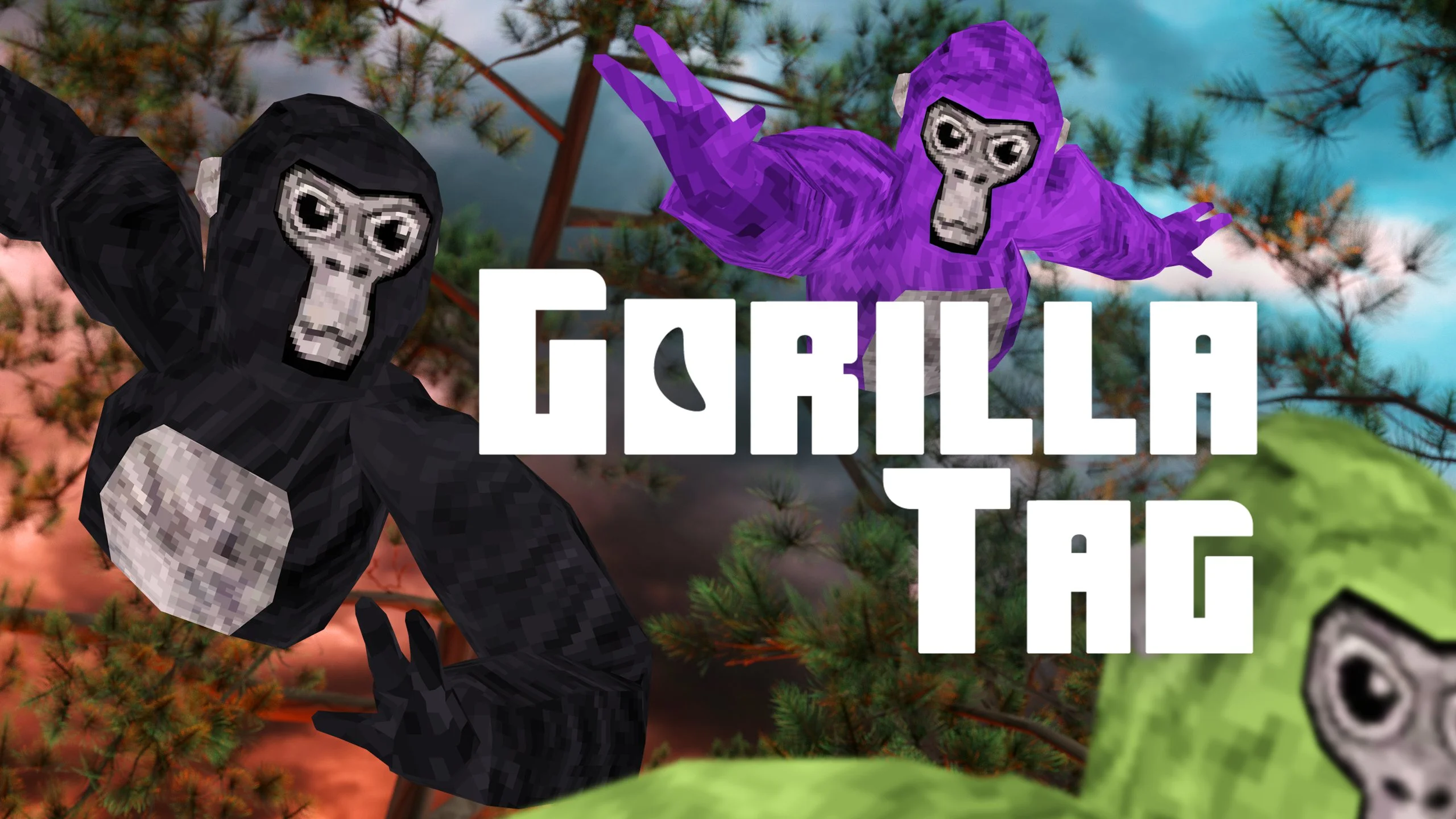How To Play Gorilla Tag Without VR On PC For Free
Maybe you don’t have a VR headset, and maybe you still want to play Gorilla Tag without VR on your PC so that you can still join your friends. Well, that’s possible, though what you can do in Gorilla Tag when you play it without VR is very limited. Gorilla Tag is a game designed and meant purely for Virtual Reality, and the fun of the game comes from vaulting yourself around with your VR monkey hands. Still, if you really want to play Gorilla Tag without VR, then here’s how, and all completely for free.
Maybe you don’t have a VR headset, and maybe you still want to play Gorilla Tag without VR on your PC so that you can still join your friends. Well, that’s possible, though what you can do in Gorilla Tag when you play it without VR is very limited. Gorilla Tag is a game designed and meant purely for Virtual Reality, and the fun of the game comes from vaulting yourself around with your VR monkey hands. Still, if you really want to play Gorilla Tag without VR, then here’s how, and all completely for free.
These steps will work with the Steam or Oculus version of Gorilla Tag, but keep in mind that Gorilla Tag is a game meant to be played in VR, and so playing it without VR will not be the same sort of experience.
How To Play Gorilla Tag Without VR On PC - The Monke Mod Manager
The first step in playing Gorilla Tag without VR is downloading and installing the Monke Mod Manager. It’s a great application that you can use on your PC to install Gorilla tag mods, and you’ll need it to play Gorilla Tag with no VR headset. Go to the Monke Mod Manager github page that you can find at this link. Click on the MonkeModManager.exe link under “Assets” to download it.
The Monke Mod Manager Github Page
After Monke Mod Manager is downloaded, launch it to start it. You might get a popup like the one you see here if the installer can’t find where your Gorilla Tag launcher is, especially if you’re running it through Oculus.
If You See This You’ll Have To Manually Find Your GorillaTag.exe
That’s alright. If you run Gorilla Tag through Steam click OK and then find and select GorillaTag.exe at C:\Program Files (x86)\Steam\steamapps\common\Gorilla Tag. If you run Gorilla Tag through the Oculus app then you can find and select GorillaTag.exe at C:\Program Files (x86)\Oculus\Software\Software\another-axiom-gorilla-tag (your filepath might be a little different depending on where you have Steam or Oculus installed, just find the “Steam” or “Oculus” folder and follow the rest of the path from there).
Whether Monke Mod Manager found the path automatically or you had to find it yourself, it will start up and you’ll see a menu with a bunch of check boxes. Scroll down to the very bottom and check the boxes “BananaHook”, “Bepinject”, “Newtonsoft”, “TMPLoader”, and “Utilla".
All The Mods You Need To Install With Monke Mod Manager
Then hit “Install/Update” in the bottom right corner. After a few seconds the mods will be installed, and you can close the Monke Mod Manager. Now on to the next step to play Gorilla Tag on PC.
How To Play Gorilla Tag Without VR On PC - UnityExplorer
Now that the proper mods are installed via the Monke Mod Manager, there’s another that you’ll need to add manually without it. It’s called UnityExplorer, and is used more commonly as a debugging tool for game developers. Here we’re going to use it to play Gorilla Tag without a VR headset. First go to the UnityExplorer github page. Under “Releases” click on “BepInEx Mono.”
The UnityExplorer Github Page
This will redirect you to a thunderstore page where you can download the BepInEx Mono version of UnityExplorer. Click on the “Download Manually” button and the files will download to your Downloads folder.
Downloading UnityExplorer From Thunderstore
Go to your Downloads folder just like with the Monke Mod Manager, but this time extract the zipped folder that was downloaded. If you don’t know how to do that check out this helpful article. Once that is done copy the UnityExplorer.BIE5.Mono.dll and UniverseLib.Mono.dll files from that folder and paste them in C:\Program Files (x86)\Oculus\Software\Software\another-axiom-gorilla-tag\BepInEx\plugins if you’re using an Oculus installation or C:\Program Files (x86)\Steam\steamapps\common\Gorilla Tag\BepInEx\plugins if you’re using a Steam Gorilla Tag version (your filepath might be a little different depending on where you have Steam or Oculus installed, just find the “Steam” or “Oculus” folder and follow the rest of the path from there).
The Gorilla Tag BepInEx plugins Folder With UnityExplorer Added
How To Play Gorilla Tag Without VR On PC - Running Gorilla Tag
Now you’re ready to run Gorilla Tag with no VR headset, straight on your PC! If you’re using Steam then launch the game from Steam, but if you’re using Oculus you’ll have to run the GorillaTag.exe directly from the installation folder, and this works with Steam as well. As a reminder you can find this .exe in C:\Program Files (x86)\Oculus\Software\Software\another-axiom-gorilla-tag if you’re using an Oculus installation or C:\Program Files (x86)\Steam\steamapps\common\Gorilla Tag for Steam.
Running Gorilla Tag With No VR Headset!
You’ll see a bunch of windows open up, and a third person view of your monkey. Congratulations! You’ve made it into Gorilla Tag without VR. You’ll notice that you can’t move though, don’t worry. click the button in the top right corner of the windows to close them, and then click the “Freecam” button on the top to open the Freecam menu.
Starting Freecam
Click the “Use Game Camera?” button. Feel free to set the movement speed to whatever you want. It will be 10 by default, but that’s very fast. Check the controls, they’re pretty standard, and then hit “Begin Freecam.” Push a WASD key and you’ll see your Monke move!
The Gorilla Tag Treehouse Without VR
You can move around and leave your tree to join a public game… but you’ll notice that there isn’t really a way to select any of the buttons on the Computer or anywhere else. That’s because you can’t move your arms, just your Monke in general. Still, you can interact with other players a bit and you will be in game.
Be very careful with this though, because using this could get you banned. Still, if you really want to play Gorilla Tag with no VR, this does technically work. Playing Gorilla Tag like this really makes a hollow shell out of a very fun game, but it is better than nothing if you don’t have a VR headset. Seriously though, your account could easily get banned if you play like this.
If you do get your hands on a VR headset then check out some of our other articles about Gorilla Tag, it’s a great game and deserves to be enjoyed at it’s fullest.