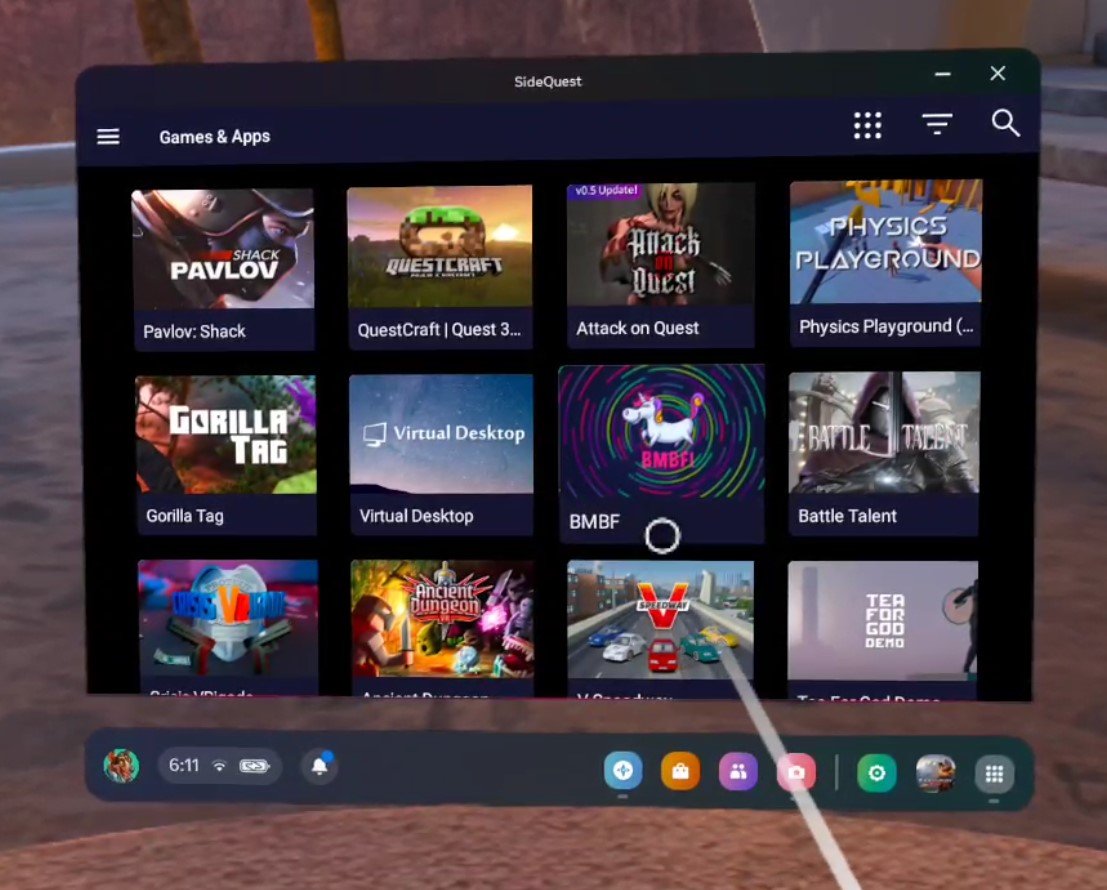Easily Install SideQuest To Sideload Games On the Meta Quest For Free
So you want to install SideQuest VR on your Oculus Quest 2 or 3 so that you can Sideload a huge number of games to play directly on your Meta Quest 2 or 3 headset.
SideQuest truly is a remarkable application that lets you play even more Virtual Reality games on your Meta Quest device for free.
In this article, I’ll show you how to install SideQuest on your Oculus Quest 3 or 2 step by step with screenshots and everything.
So you want to install SideQuest VR on your Oculus Quest 2 or 3 so that you can Sideload a huge number of games to play directly on your Meta Quest 2 or 3 headset.
This is an extremely good idea. Not only does Side Quest give you access to a huge amount of modded content and applications, but a lot of them are completely free, and so is SideQuest! You won’t have to pay a single penny to install and use it.
SideQuest truly is a remarkable application that lets you play even more Virtual Reality games on your Meta Quest device for free.
In this article, I’ll show you how to install SideQuest on your Oculus Quest 3 or 2 step by step with screenshots and everything. Once you’re done installing SideQuest VR you will be able to install new games and apps on your Quest directly on your headset without having to connect it to a PC again.
So here is how to easily install and use Side Quest to Sideload games on the Meta Quest for free.
How To Install SideQuest On The Oculus Quest - Prerequisites
So before we get going with the installation process there are a few things you’ll need to install SideQuest VR:
A PC that is connected to the same WiFi network as your Oculus Quest 3 or 2 headset.
A link cable to connect your PC to your headset: You can get the official Oculus Link Cable on the Meta website here. If you’re looking for a cheaper option there are third party cables available from Amazon like this one here.
With these two things, you have everything that you need to install SideQuest VR on your Oculus Quest headset. Here’s how to download and install Side Quest.
How To Install SideQuest On The Meta Quest - Download SideQuest
To start you’re going to have to get on your PC, go to the SideQuest installation page, and download the Easy Installer.
Once you hit the download button the file will download to your Downloads folder.
The SideQuest VR downloads page. Download the Easy Installer on the left.
Once the SideQuest installer file is finished downloading, run it.
How To Install SideQuest On The Oculus Quest - Install SideQuest
The first screen you will see when installing SideQuest. You need to connect your Oculus Quest headset to your PC to start the installation process.
The SideQuest installer makes the whole process very easy by explaining exactly what to do step by step. All you have to do to get started is click that big “OPEN SETUP INSTRUCTIONS” button in the center.
Once you do that three steps will appear in the installer. These will detail how to create a Quest developer organization, enable development mode on your Quest device, and finally, it will tell you to connect your Quest headset to your PC.
Unfortunately, there’s no way to Sideload games or applications to your headset without going through this first. This is the most annoying part of installing SideQuest, but there is no way that you can skip it.
The setup page of the SideQuest installer.
Just follow the instructions in the Side Quest VR installation window. The instructions are very good and will tell you everything that you need to know to complete these three steps. Once you create your organization click on the next step and enable development mode in the Oculus app.
I also recommend that you restart your headset after enabling development mode, or it might not function as intended.
After you’ve set up your Meta Organization and enabled developer mode you should also create a SideQuest account while you’re at it. After you complete the installation you’ll need an account to link your headset to in order to use the SideQuest application.
Now that you’ve done the first two steps in the SideQuest installer you will need to connect your Meta Quest 2 or 3 headset to your computer using that Link Cable mentioned in the prerequisites.
Just connect the larger rectangular shaped USB end to a USB port on your PC and then connect the smaller end to the charging port of your Oculus Quest device. Be careful to make sure that the cable doesn’t come out while you’re installing SideQuest.
Once your headset is connected you will get a prompt in your headset asking you to give your PC permission to access files on the device and allow USB debugging. Click the blue allow button when you see this prompt. When your Quest is linked to your PC the installer should pick it up and the red circles with text next to them stating that you haven’t connected a headset should turn green. All of the circles on the right side of the Side Quest installer window should be green.
If the circles aren’t green then double check the steps you took previously and disconnect your Quest from your PC before restarting the Quest device and reconnecting it to your computer.
Once all of the circles are green hit the “Home” button on the left side of the installer and then click the big “INSTALL SIDEQUEST IN YOUR HEADSET” button in the center. After a brief wait, you should see some confetti in the installer window.
Once you see the confetti then you’ve successfully installed Side Quest on your Meta Quest 3 or 2.
Congratulations! You’ve installed SideQuest VR directly onto your Quest headset. You can now disconnect the Link Cable from your Quest and put your headset on. However, you will need your PC for one final step.
In your headset open your game library and click the search bar at the top. A dropdown should appear in the top right of the App Library window click on the one that says “All” and then click on “Unknown Sources” in the dropdown menu.
How to open the Unknown Sources app page on a Meta Quest headset.
The Unknown Sources page contains all third party applications installed on to your headset. This includes SideQuest and also games and applications that you will later sideload using Side Quest, so make sure you remember how to get to the Unknown Sources page.
Once you’re there you will see a new button for the SideQuest app. Click on it to open it.
Once you’ve started SideQuest in your headset you will see a six digit code telling you to go to sdq.st/link and enter the code. Remember the code before taking your headset off. Then go back to your PC and go to the website so that you can enter your six digit code. Hopefully, you made that SideQuest account earlier because you’ll have to log into one now on your PC.
If you haven’t made a SideQuest account already then you can make one on their website. It’s free. If you’re having trouble linking your headset, for instance, if the sdq.st/link page isn’t working, then connect your headset to your PC again with the link cable as you did before. Then try the website again.
Once your account and Oculus Quest are linked then put your headset back on and the SideQuest app will start shortly. You will get a lot of popups and prompts asking you to give SideQuest permissions. Hit the “Allow” button on all of them.
Make sure to allow permissions for SideQuest or it won’t work.
You also might get a popup at the bottom, like in the screenshot above, to Update SideQuest. You might as well do it now, so click on the “UPDATE SIDEQUEST” button. Once you do another popup will appear saying that “your phone currently isn’t allowed to install unknown apps from this source.”
If you see that then hit the “Settings” button in that popup. Another screen will appear that looks like the one in the screenshot below. In this window enable the slider for “Allow this source.”
If you see this settings page then enable the slider so that SideQuest VR can update.
If nothing is telling you to update SideQuest then don’t worry about it. However, if you do update and the Side Quest window closes just relaunch it. That’s just a part of the update.
How To Use SideQuest VR On The Meta Quest
Since you installed the SideQuest VR application directly onto your headset then you won’t have to worry about using that Link Cable anymore.
Now that all of the installation and permissions setting is finished you can just scroll through the SideQuest library to find new games to sideload. Most are completely free!
There are a ton of new (and free) games for you to install with SideQuest.
I hope you enjoy using SideQuest. It really opens up a whole new world of VR games for you to play and enjoy outside of what Meta has allowed to be on their store.
Keep in mind that this means that a lot of the games you will see on SideQuest might be very experimental or early on in their development, and so will be low quality.
That being said, there are still a ton of high quality games on SideQuest VR for you to sideload to your Oculus Quest 2 or 3. A lot of really great VR games got their start on SideQuest before making it to the official Meta Quest store. Enjoy!